📌 For more on how to calibrate the focal distance measurement, refer to the tutorials below by clicking on them respectively.
- Calibrate Quick Measurement of xTool P2
- Calibrate the Close-View Camera of xTool P2
About this guide
When automatic measurement results in significant errors or fails entirely, please consult this guide for manual measurement of the focal distance.
Tools needed
1. Download processing file
- Download the processing file and extract it. Import the file into xTool Creative Space (XCS) software.
2. Material setup
- Place a piece of 3mm Basswood Plywood inside P2.
- Since the ruler in the project file includes two measurement units, retain the ruler with your preferred unit handy and delete the other.
- Set the appropriate processing parameters to cut (black lines) and engrave (red lines) the file.

3. Retrieve the focus ruler
- After processing, separate the finished focus ruler from the plywood. This guide uses a ruler with millimeter units for demonstration.
How to do it
#1 Prepare the machine
- Open its lid and, while the machine is powered off, move the laser module above the material to be processed.

#2 Measure with the focus ruler
- For "Process on slats" (previously known as "Slats flat" in XCS 1.0)
- Place the focus ruler vertically against the laser module and the surface of the material to be processed.
- Read the scale value from the right side of the ruler, aligning the end point of measurement with the gap line between the top of the laser module and the z-axis (see the image below).

- For "Baseplate removed" (previously known as "Open plains" in XCS 1.0)
- Place the focus ruler vertically against the laser module and the surface of the material to be processed.
- Read the scale value from the left side of the ruler, aligning the end point of measurement with the gap line between the top of the laser module and the z-axis (see the image below).
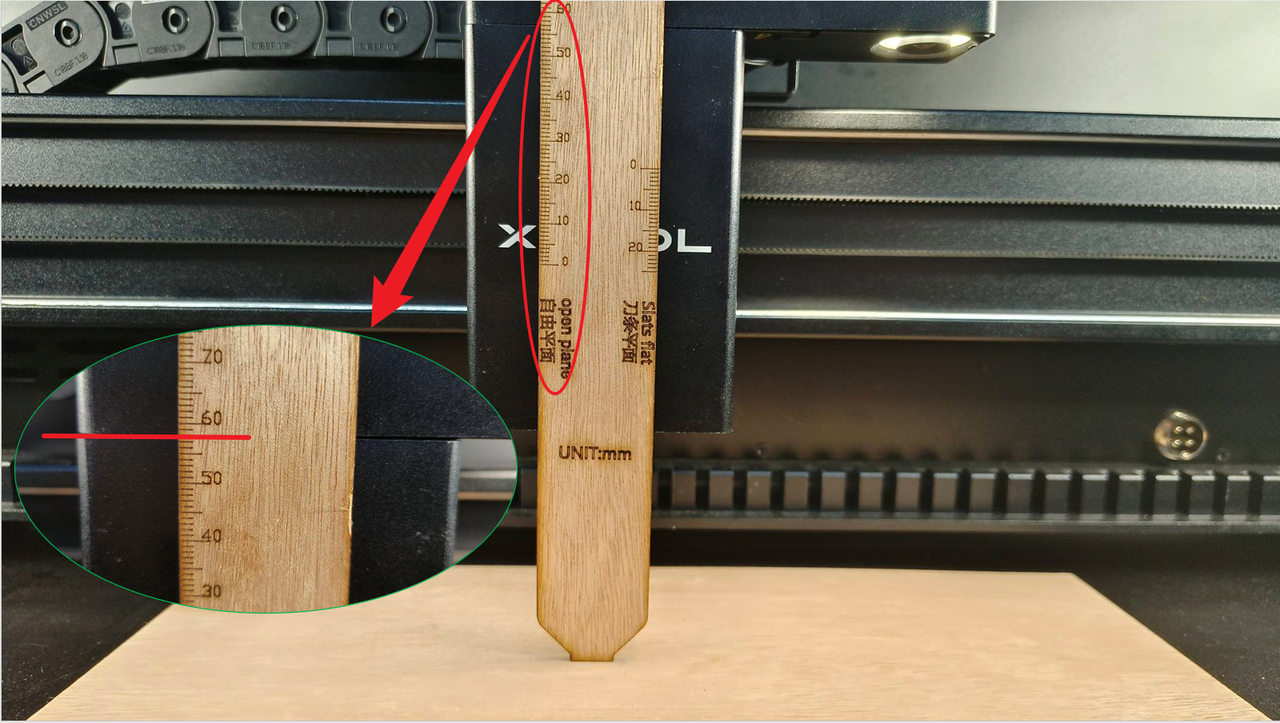
#3 Remove and power on
- Remove the focus ruler, close the lid, and power on the machine. It will automatically reset to the home position.
#4 Input measurement result
- Enter the measured result in "Thickness" according to your chosen processing mode in XCS.
 |  |
Help us improve
If this article or video doesn't effectively assist you in resolving the issue, please let us know by clicking the “No” button in the “Was this page helpful?” section below, and leave your feedback in the pop-up suggestion box. Our knowledge base team will review it and consider it for future updates.
Still need help?
If you need any human assistance, please create a ticket by clicking the “Submit a Ticket” button in the “Help Ticket” section below. Our service team will get back to you in 1 business day via E-mail.

Services & Help
Learn & Community
Contact Us
Copyright © 2025 xTool All Rights Reserved.