Upgrade Firmware for M1 in XCS
Updated Dec 12,2023
Updated Dec 12,2023
Upgrade firmware for M1 in XCS
1. Power on M1 and connect it to your computer.
2. Launch XCS.
3. Connect to M1 in XCS.
4. Click on the gear icon in the upper right corner of the XCS layout.
5. Click on Check for updates.
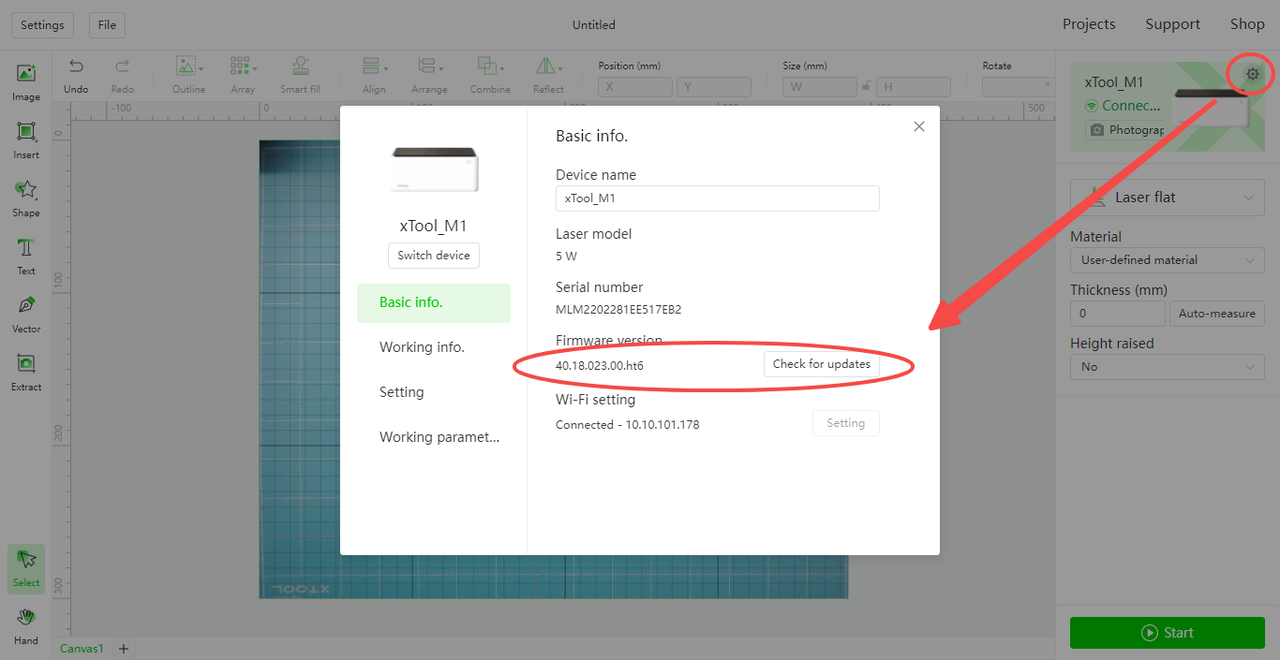
Notes:
- Make sure your network is stable and in good condition.
- Make sure your computer stays on, and do not enter Sleep mode during the process.
- Do not power off M1 during the process.
- It should be normal that M1 disconnects during the firmware update process when the latest firmware is being installed.
How to deal with upgrade failure?
- Check the network connection or switch to another network and try again.
- Check the device (M1) connection. Connection via the original USB cable is suggested.
- Exit and relaunch XCS and try again.
- Burn Firmware for M1 with a Micro SD Card.
Feel free to contact support@xtool.com via email if there is any problem.
Was this page helpful?
5 out of 7 found this helpful
Help Ticket
Use this help ticket to submit your issue. We will respond within 1 business day
Tags
Help Ticket
Use this help ticket to submit your issue. We will respond within 1 business day

Call Us
Service Time
Mon-Fri,9:00-18:30 PDT
Mon-Fri,9:00-18:30 PDT
Pre-sales Hotline
+1(970)638-7030
Customer Service Hotline
+1(775)587-7760
Email Us
Service Time
Mon-Fri,9:00-18:30 PDT
Mon-Fri,9:00-18:30 PDT
Pre-sales and shipping related
vicky@info.xtool.com
vicky@xtool.com
vicky@xtool.com
After-sales and shipping related
support@info.xtool.com
support@xtool.com
support@xtool.com
Technical Support
support@info.xtool.com(US)
support@xtool.com(US)
support.eu@xtool.com(EU)
support.uk@xtool.com(UK)
support@xtool.com(US)
support.eu@xtool.com(EU)
support.uk@xtool.com(UK)
Brand Cooperation
If you want to cooperate with
xTool on causes like education,
public welfare, innovation, etc.,
or if you want to review our
machines, please email
partner@xtool.com
xTool on causes like education,
public welfare, innovation, etc.,
or if you want to review our
machines, please email
partner@xtool.com
US headquarter
XTL US INC. 16035 Arrow Hwy.
Irwindale. CA91706
Irwindale. CA91706
Join xTool Squad
Copyright © 2023 xTool All Rights Reserved.