Wi-Fi Connection
Updated Sep 4,2025
Updated Sep 4,2025
Overview
- This guide provides step-by-step instructions on how to connect your xTool device to a Wi-Fi network using xTool Studio. Setting up a Wi-Fi connection enables seamless wireless operation of your xTool device, making it easier to access, control, and manage projects directly from your computer.
- Before starting, please make sure you have your USB cable and Wi-Fi network information on hand.
Configuration Procedure
1 Connect Your Device with USB
- Connect your device to your computer via the USB cable included in your device package. If unsure about this step, refer to 【Studio】USB Connection.
- In xTool Studio, establish a connection via USB.

2 Configure Wi-Fi in xTool Studio
- In the top-right corner of xTool Studio, click the Gear icon to access the "Device settings" panel.
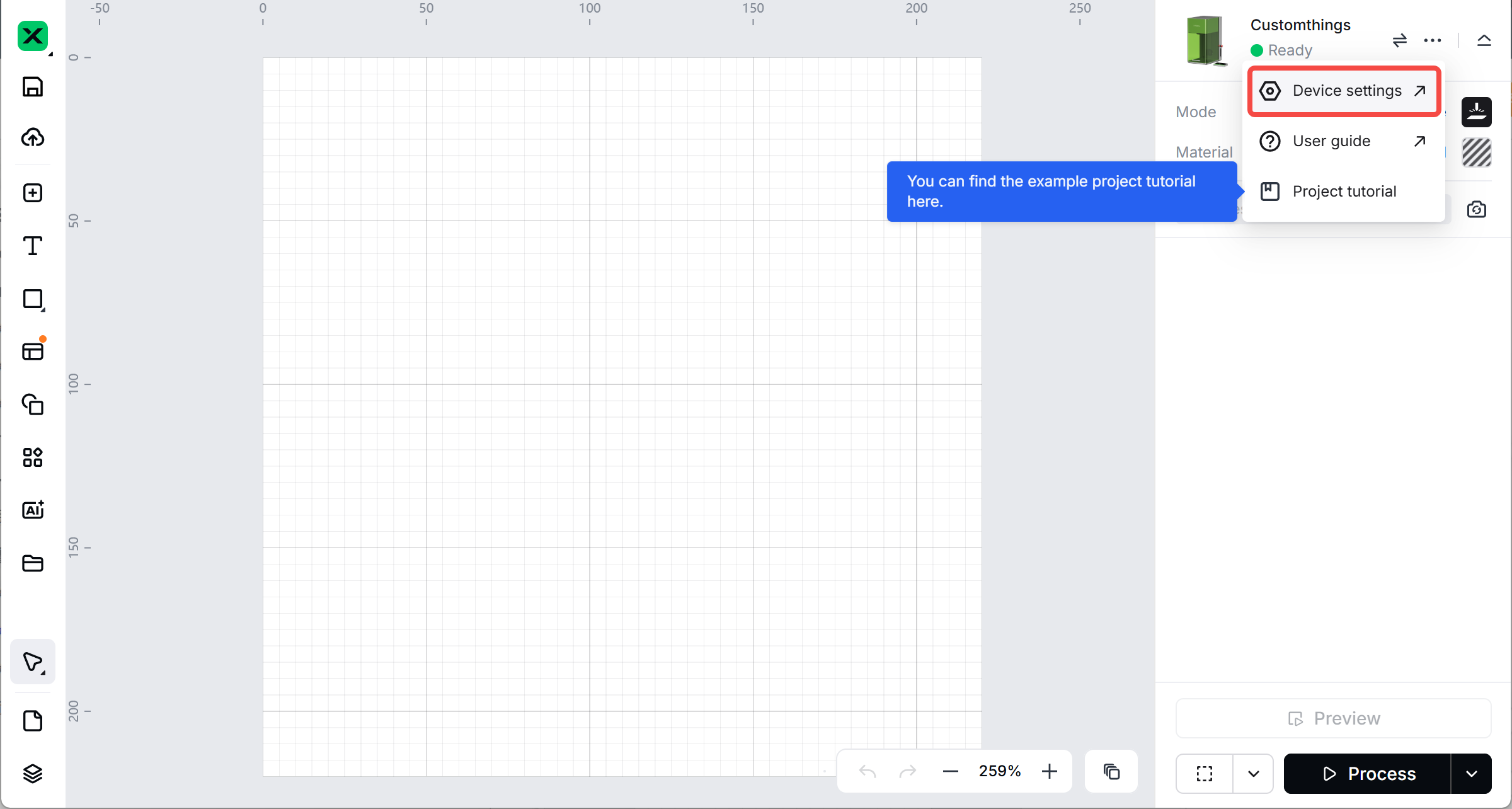
- In the "Basic Info" tab, locate the "Wi-Fi setting" section before clicking on the "Setting" button.
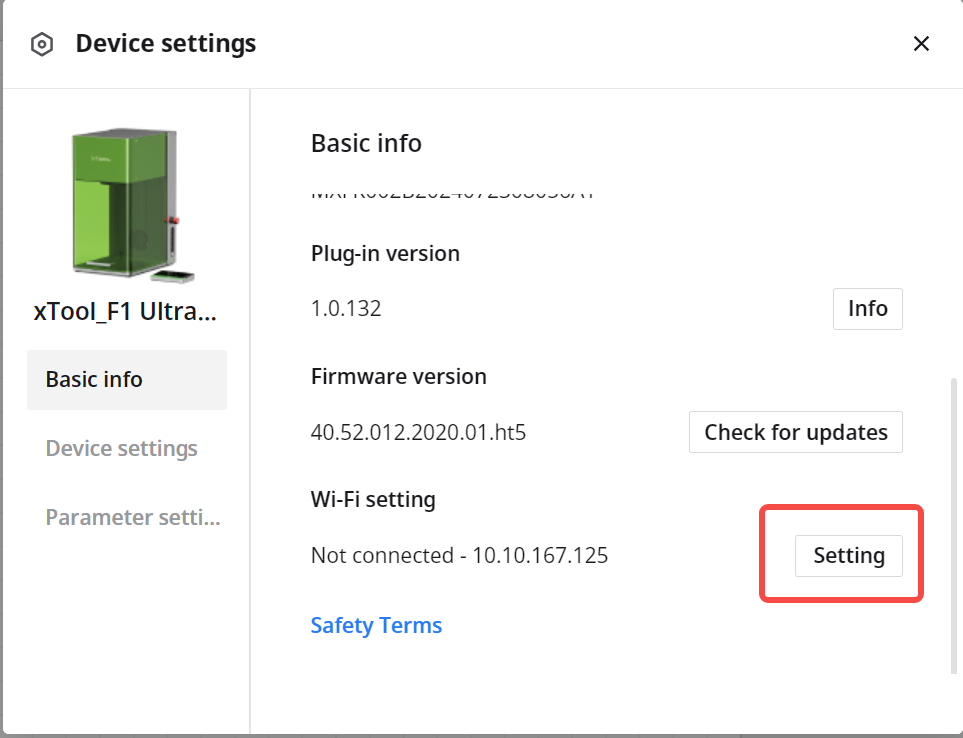
Note:
Ensure that your device is connected to your computer via a USB cable before proceeding with the Wi-Fi setup.
If your laser device is already connected to your computer via Wi-Fi, you won't be able to configure new Wi-Fi settings. To configure new settings, first disconnect the current Wi-Fi connection and reconnect to your computer using a USB cable before proceeding with the new Wi-Fi configuration.
- Enter your Wi-Fi name and password to complete the Wi-Fi setting.
Note:
- The computer and the device must be under the same network.
- Pay attention to the router not to be too far away from the device to ensure the signal quality.
- Make sure the name and password are correct.
- Avoid using symbols such as "#!%&$".


3 Switch to Wi-Fi Connection
After you've connected your device through Wi-Fi, you can find it on the Wi-Fi tab, and next time, you can connect it without connecting your device to the computer through a USB cable.
- Click on your device icon on the right corner within xTool Studio and click “Connect device” in the “Manage device” window.
- Choose "Wi-Fi", and find your device name and its IP address on the list below.
- Select your device on the list and connect. The connection status will change to "Wi-Fi".
- Go back to "Basic Info". If you find the IP address in "Wi-Fi Setting", the Wi-Fi connection is successful.

Troubleshooting
- If the Wi-Fi setup fails, refer to the "Wi-Fi Connection Failure" guide for additional solutions.
- If the issue persists, please contact xTool Customer Service at support@xtool.com for assistance.
Preview
Was this page helpful?
0 out of 0 found this helpful
Help Ticket
Use this help ticket to submit your issue. We will respond within 1 business day
Submit a Ticket Tags
Help Ticket
Use this help ticket to submit your issue. We will respond within 1 business day
Submit a Ticket 
Services & Help
Learn & Community
Contact Us
Copyright © 2025 xTool All Rights Reserved.