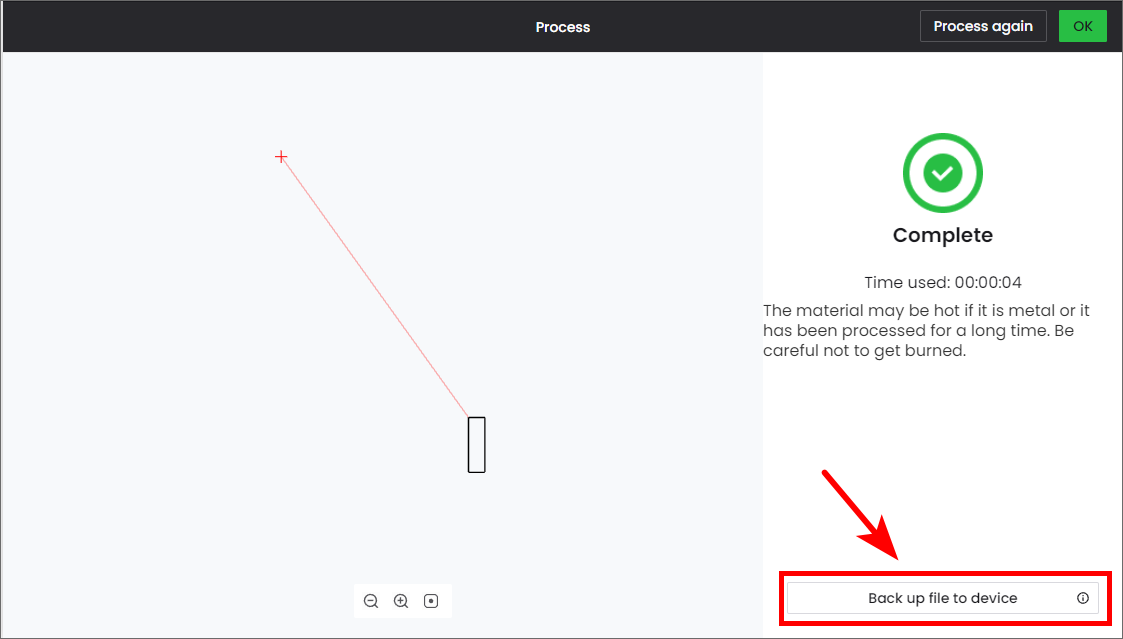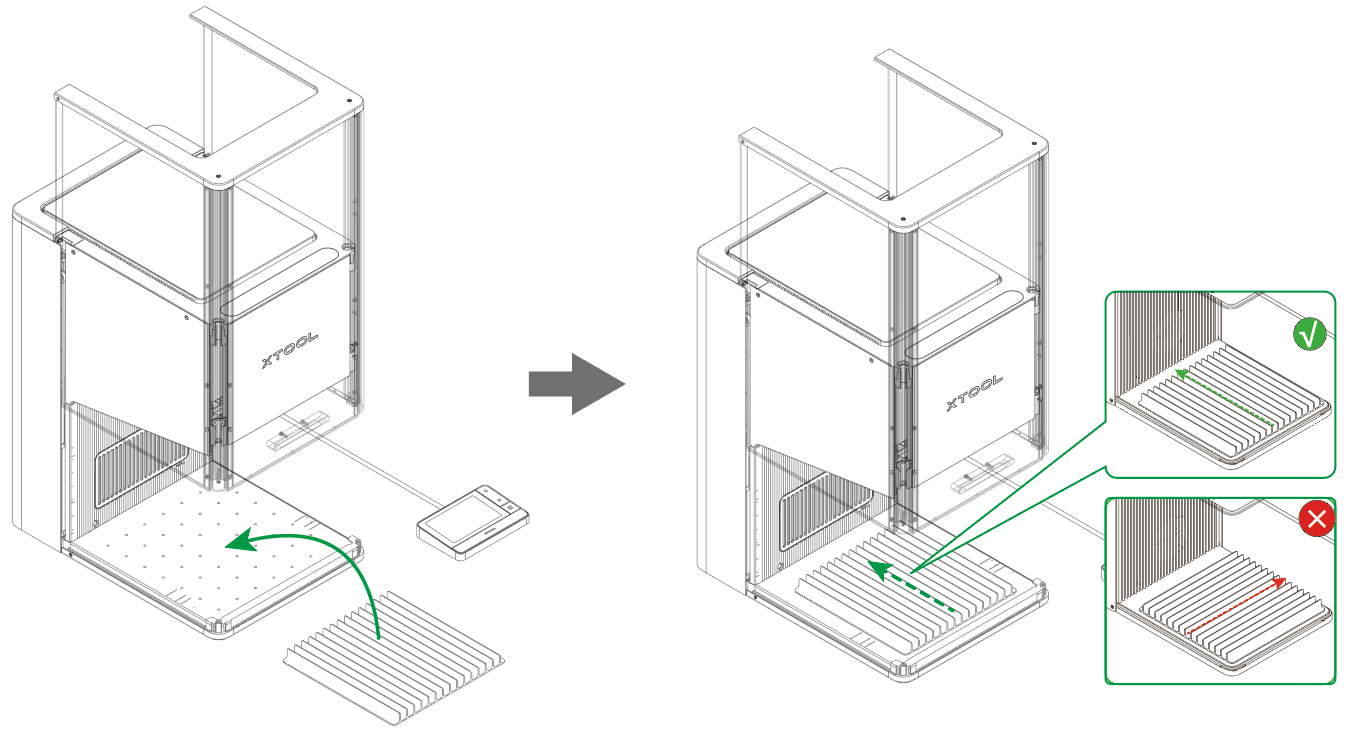1. Prepare a processing file
Note: You can use the file on the home screen of the touchscreen and skip this step.
|
(1) Connect xTool F2 Ultra to XCS by referring to Connect xTool F2 Ultra to XCS on the Computer.
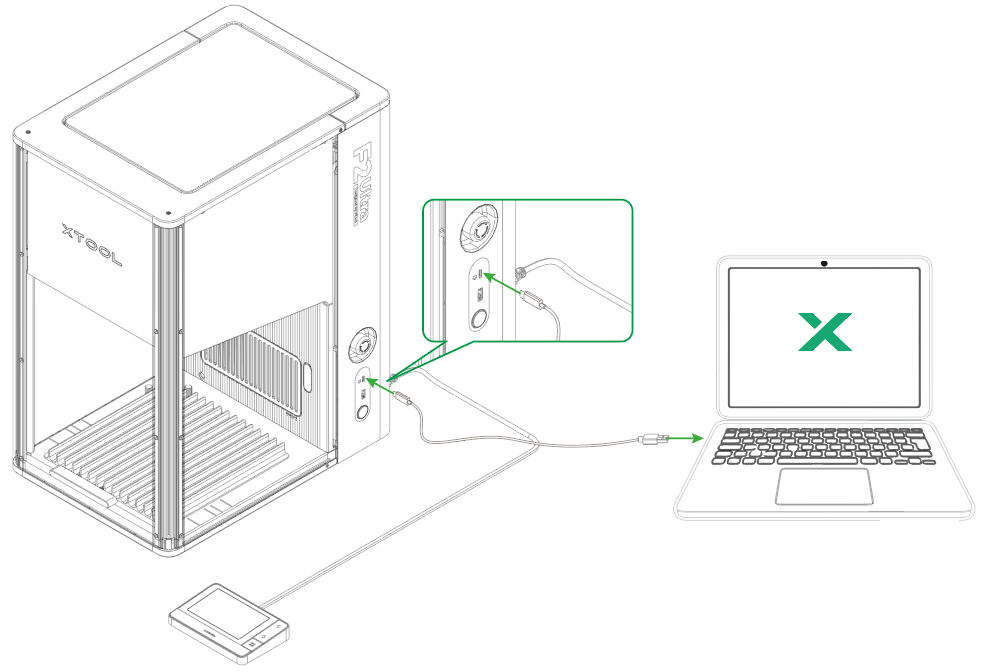
(2) Insert a USB flash drive into your computer.
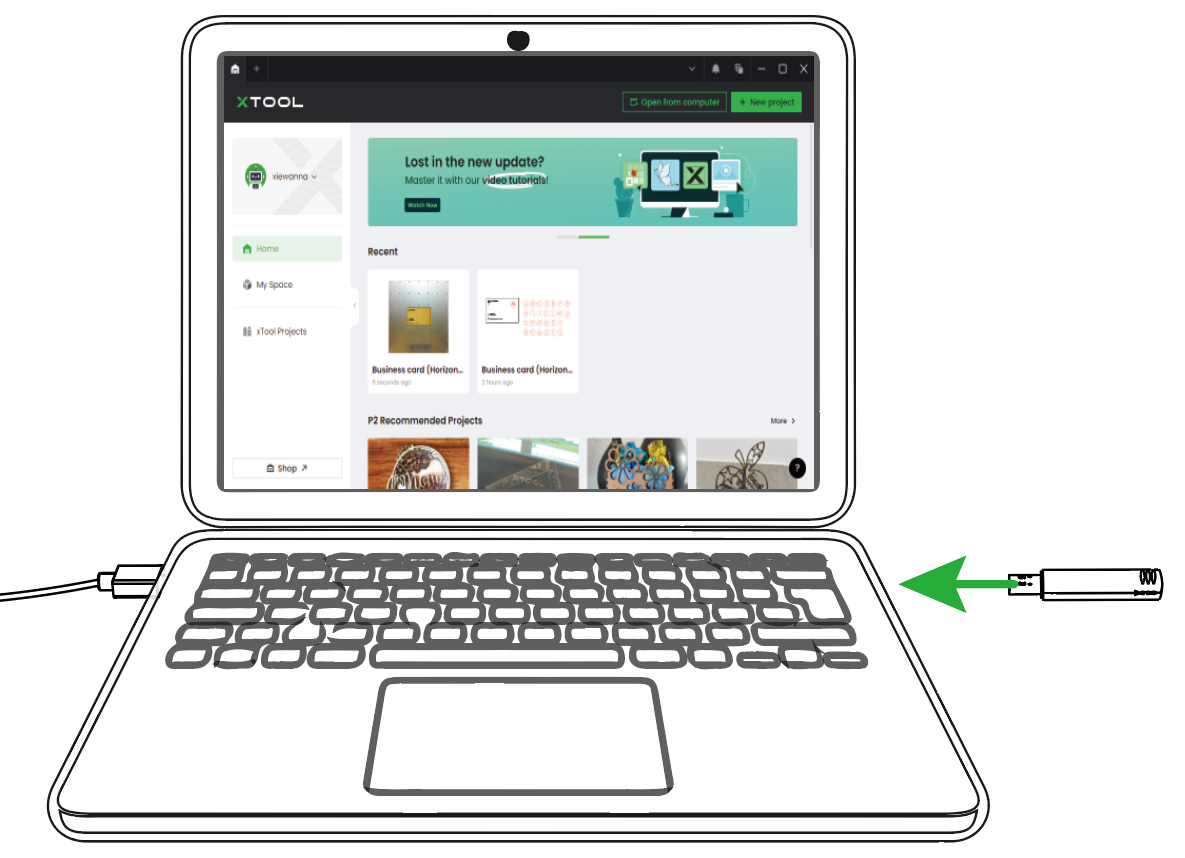
Note: The USB flash drive is not delivered with xTool F2 Ultra. |
(3) Open or design a project in XCS.
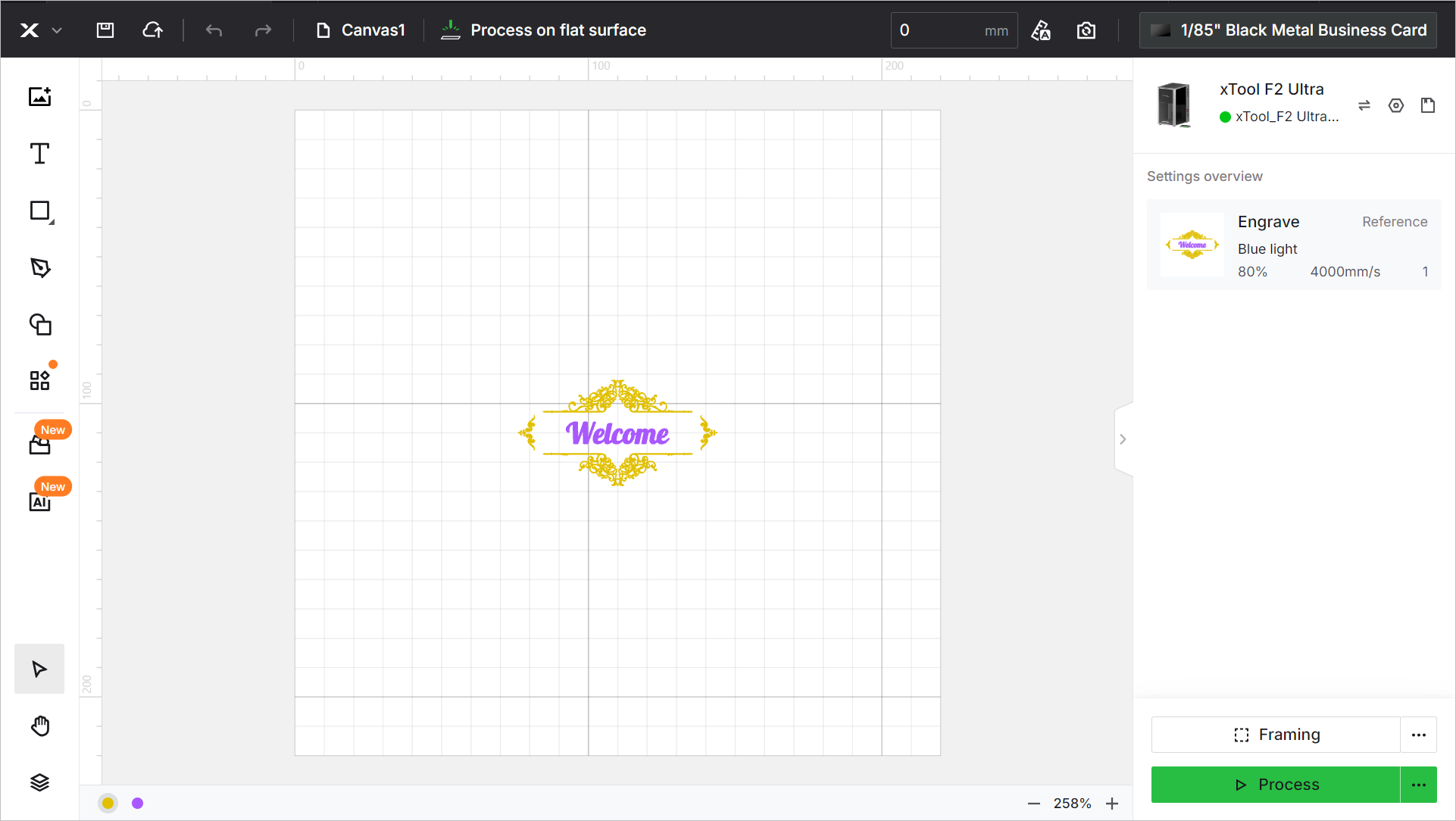
Note:
|
(4) In the top-right corner of XCS, click  .
.
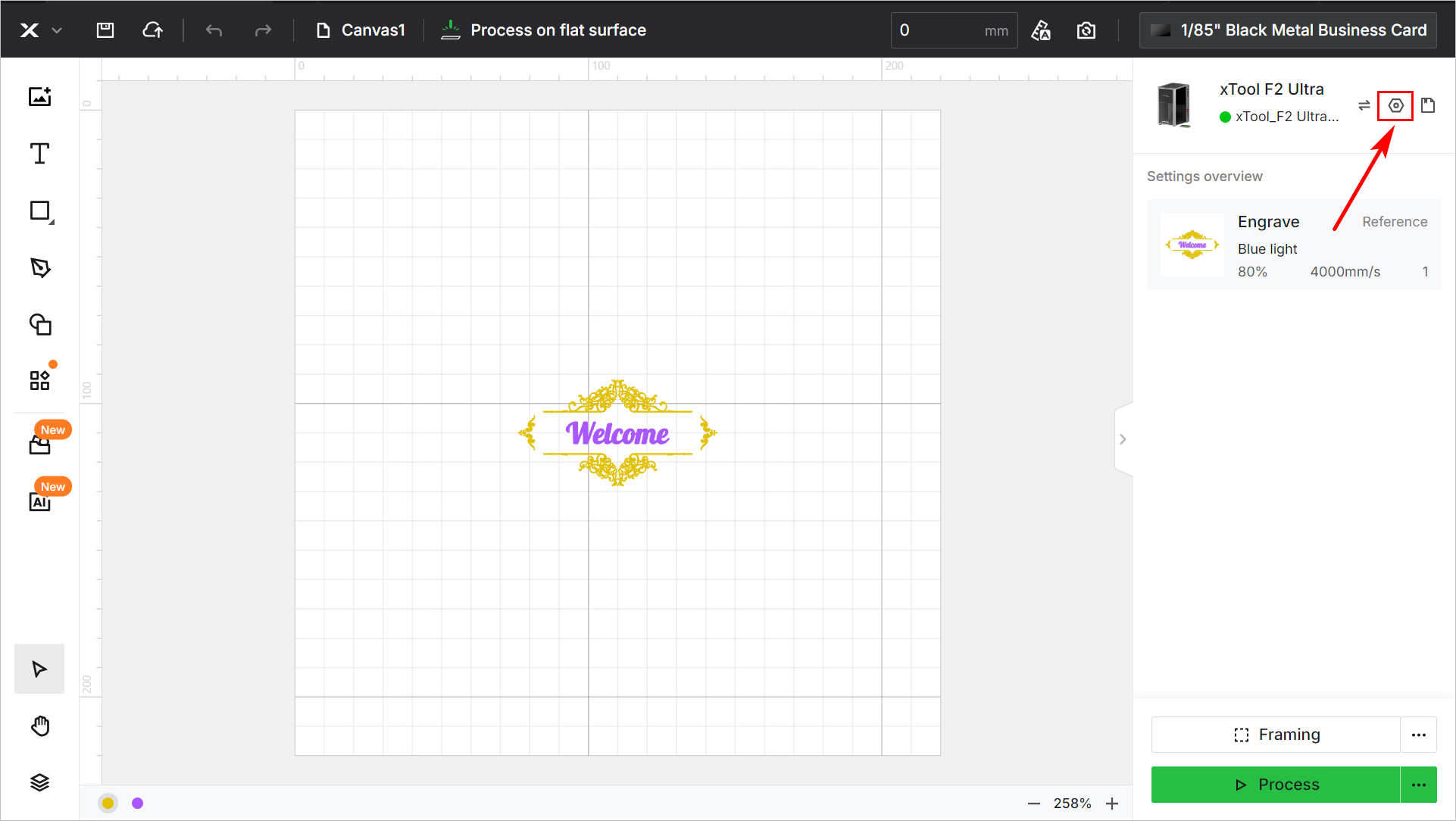
(5) On the pop-up window, select Device settings and click Export of Export .xf file. Name the file and export it to the USB flash drive.
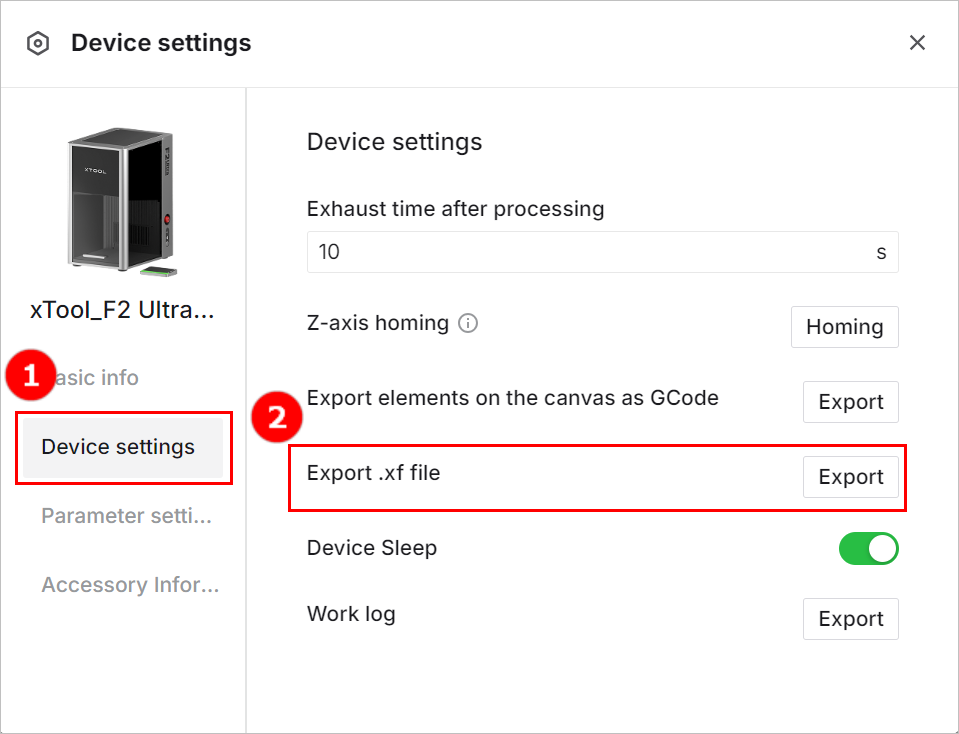
(6) Insert the USB flash drive into xTool F2 Ultra.
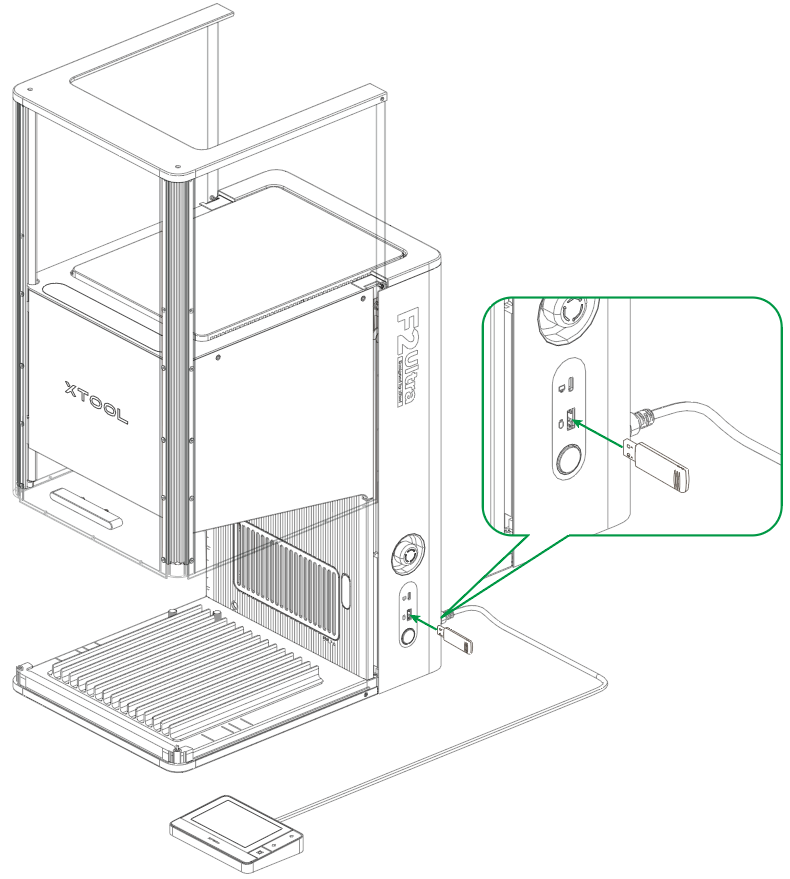
(7) On the touchscreen, tap the USB flash drive icon, and then tap the processing file to open it.
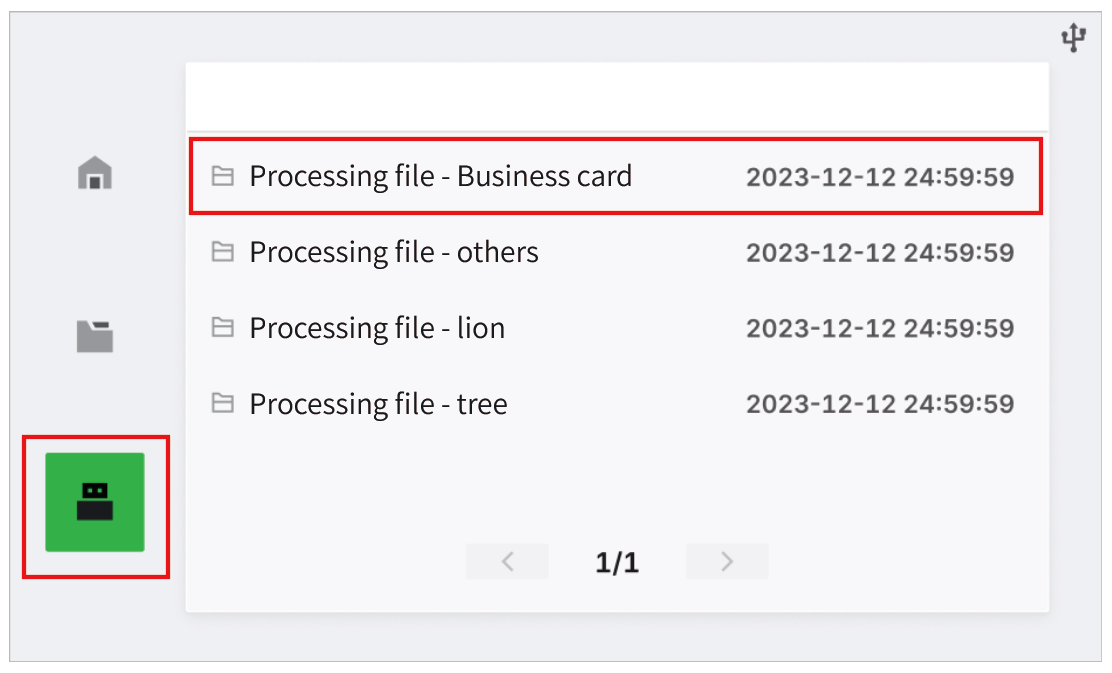
Note: You can also send processing files to xTool F2 Ultra through online transfer and follow the instructions in Process on Flat Surface with XCS on the Computer to process a material. When the processing is finished, click Back up file to device in the Complete page.
|
2. Place the material and perform laser focusing
Note: xTool F2 Ultra supports only manual focus for offline processing. |
(1) Lift the protective enclosure and place the material on the baseplate, allowing the blue light spot to fall on the surface of the material.
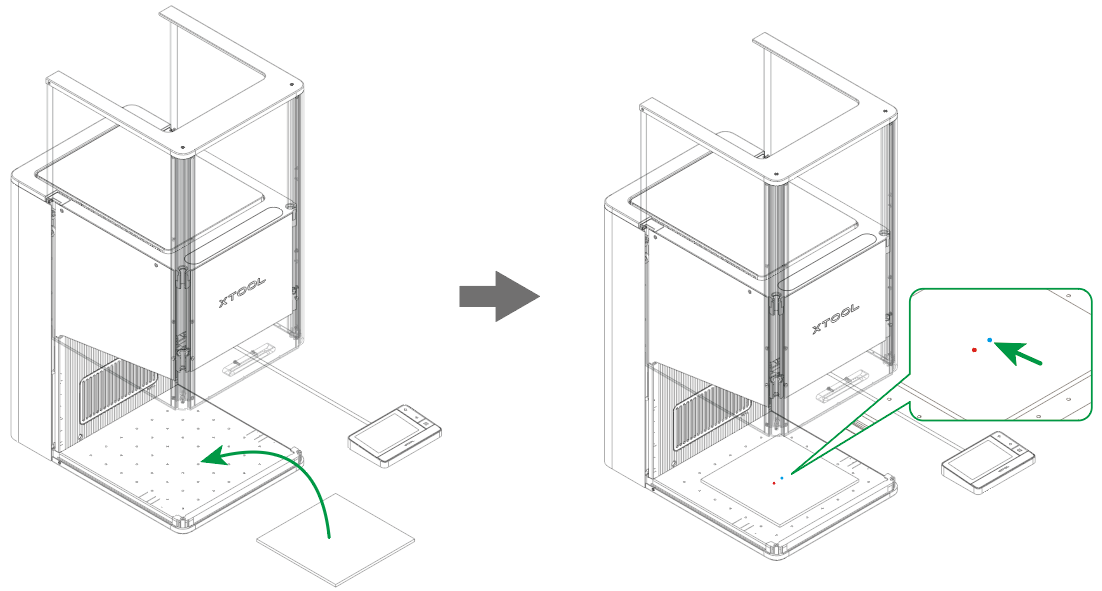
Note: - To cut a material, you are advised to place the slatted panel under the material, so as to reduce the burned area on the back of the material and protect the baseplate. |
(2) Hold down on the Up/Down button for laser module to lift or lower the laser module until the red and blue light spots overlap, which indicates that the focus is successfully set.
Note: The blue light spot does not move. When the laser module moves up, the red light spot moves towards the left; when the laser module moves down, the red light spot moves towards the right. |
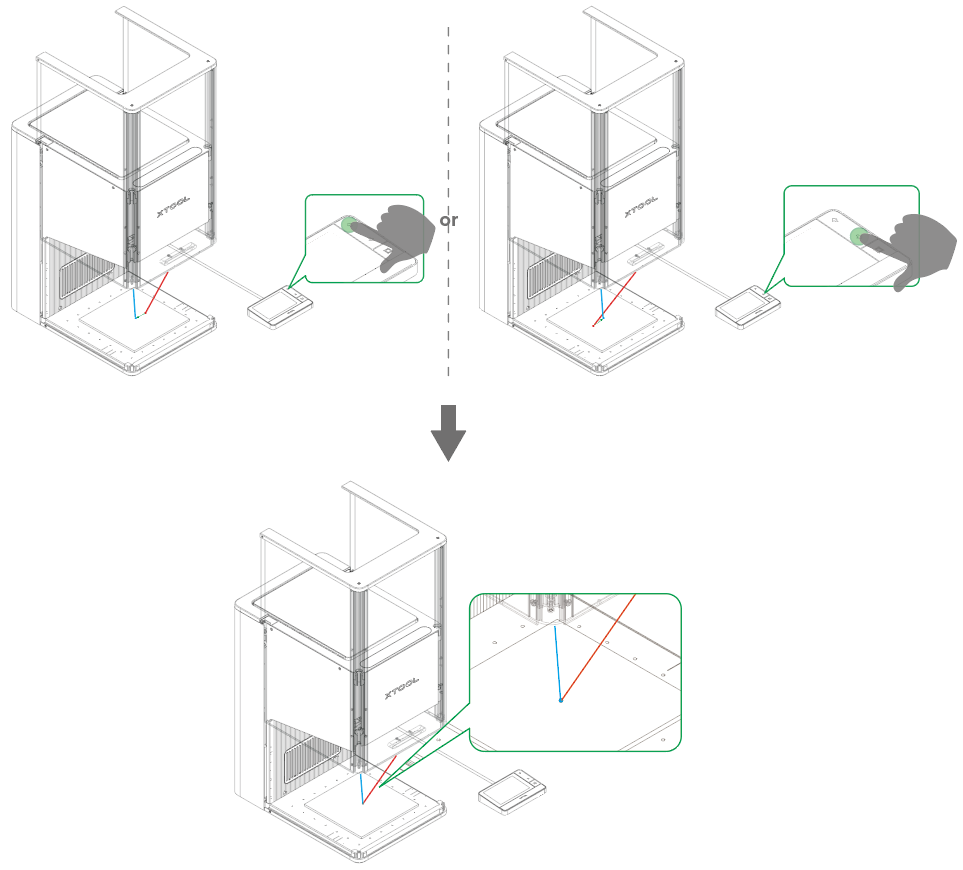
3. Preview the processing area
(1) On the touchscreen, view the details of the processing file, and then tap Process.
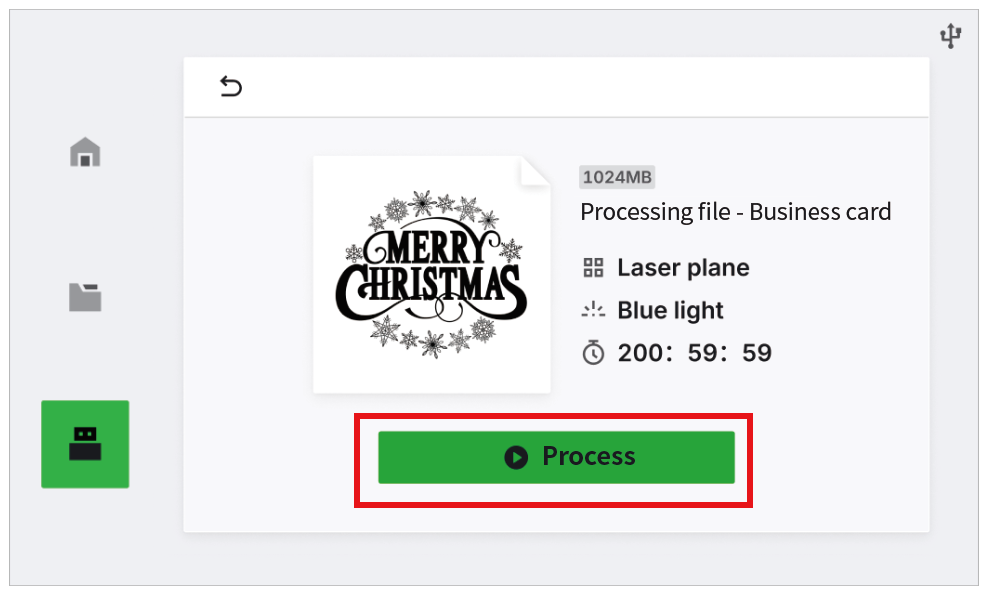
(2) Press the Framing button in the touchscreen. The laser dots will move along the boundary of the processing objects on the material, allowing you to preview the processing area.
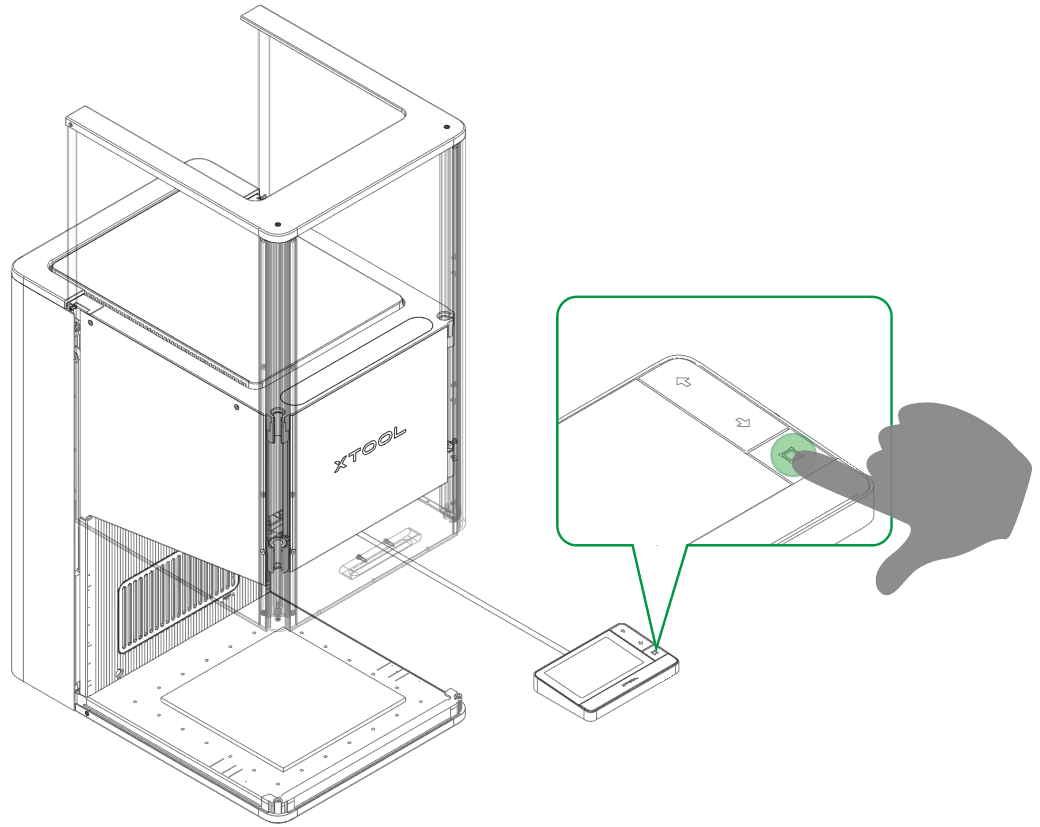
Note: To stop framing, press the Framing button again. If the processing area is not ideal, you can adjust the material position, and then perform framing again. |
4. Start processing
Close the protective enclosure. Double press the Start/Stop button on the touchscreen controller to start processing.
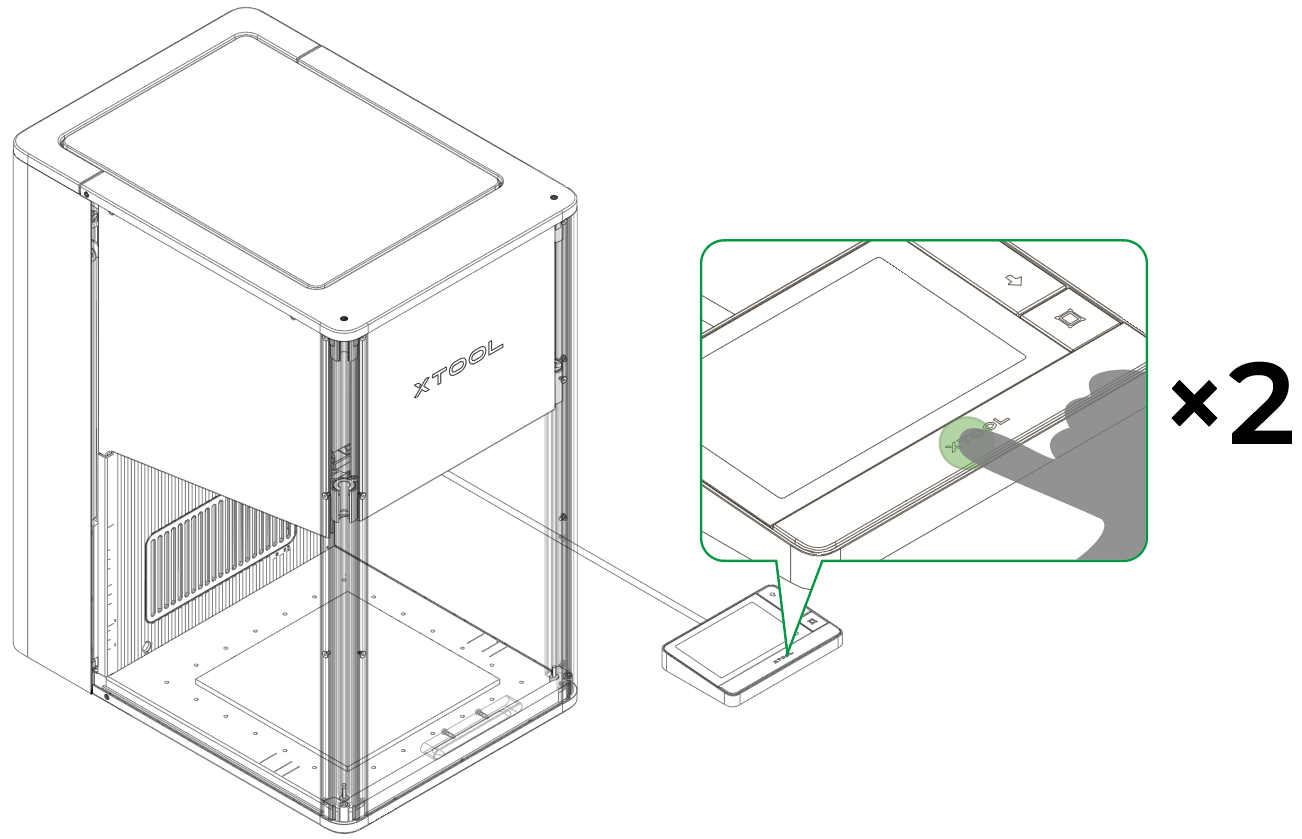
Note: During processing, keep the protective enclosure closed or wear goggles that can shield laser beams of 445 ± 15 nm and 1064 ± 5 nm. |

Services & Help
Learn & Community
Contact Us
Copyright © 2025 xTool All Rights Reserved.