xTool Creative Space (XCS) is an all-in-one software for graphic designing and editing, laser process setting, and machine controlling.
Download XCS
Minimum and recommended PC requirements
Item | Minimum configuration | Recommended configuration |
Processor | Intel Core i5-6200U | Intel Core i5-11600 |
Operating system | Win 10 (64 bit) macOS 10.14 or later | |
RAM | 8 GB | 16 GB |
Display resolution | 1280 × 720 (pixels) | 1920 × 1080 (pixels) or higher |
Hard drive | 8 GB | 12 GB |
- With the minimum configurations, all the functions of XCS can be used properly. When you import a complex image, such as an image larger than 50,000,000 pixels or an SVG image larger than 1 MB, however, XCS may fail to run smoothly.
- With the recommended configurations, XCS can run more smoothly when you import and edit a complex image, the software delay may be shorter, and the performance is better.
Download and install XCS
(1) Download the xTool Creative Space software applicable to the operating system that runs on your PC from s.xtool.com/software.
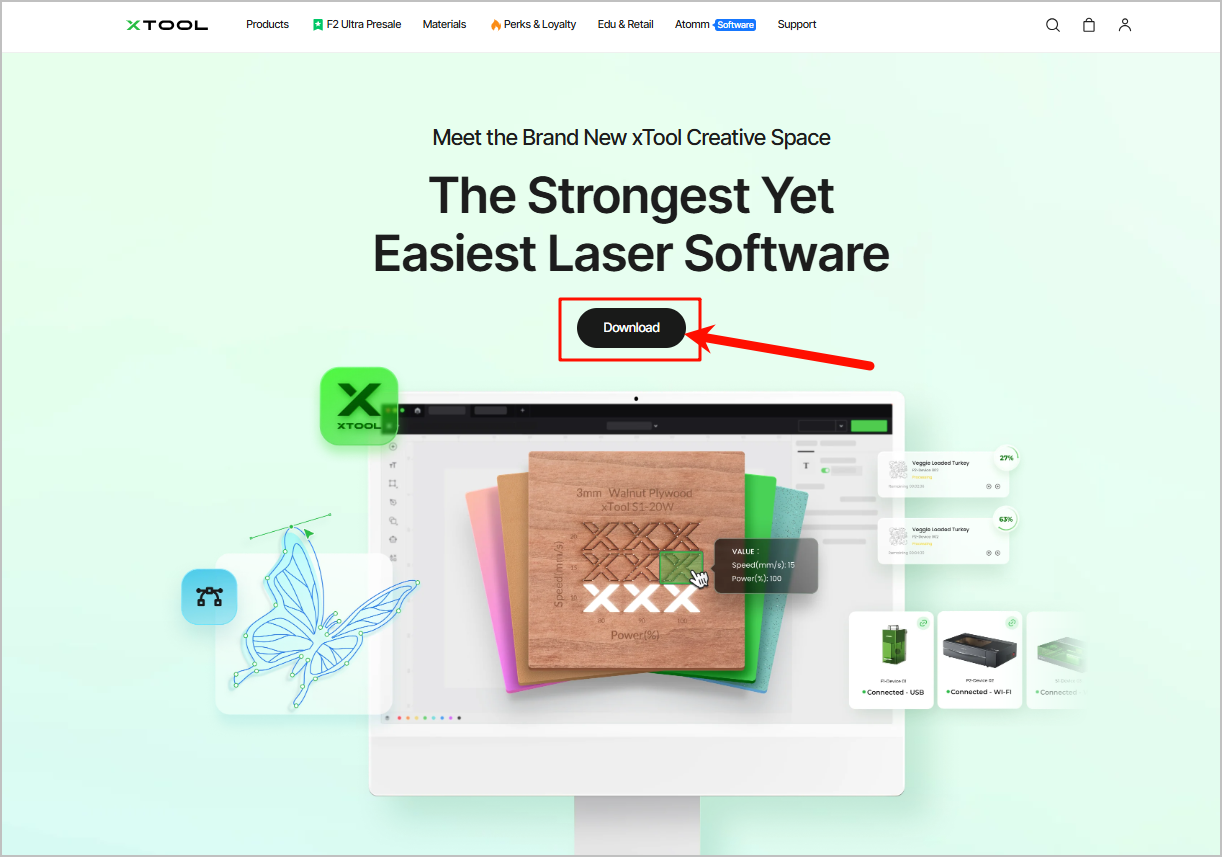
(2) Double-click the software you've downloaded to install it.
.png)
Note: Click Yes if you are asked "Do you want to allow this app to make changes to your device?" and then continue the installation as prompted.
(3) Open XCS. On the top-right corner, click the  icon > Settings, and set the display language for XCS.
icon > Settings, and set the display language for XCS.
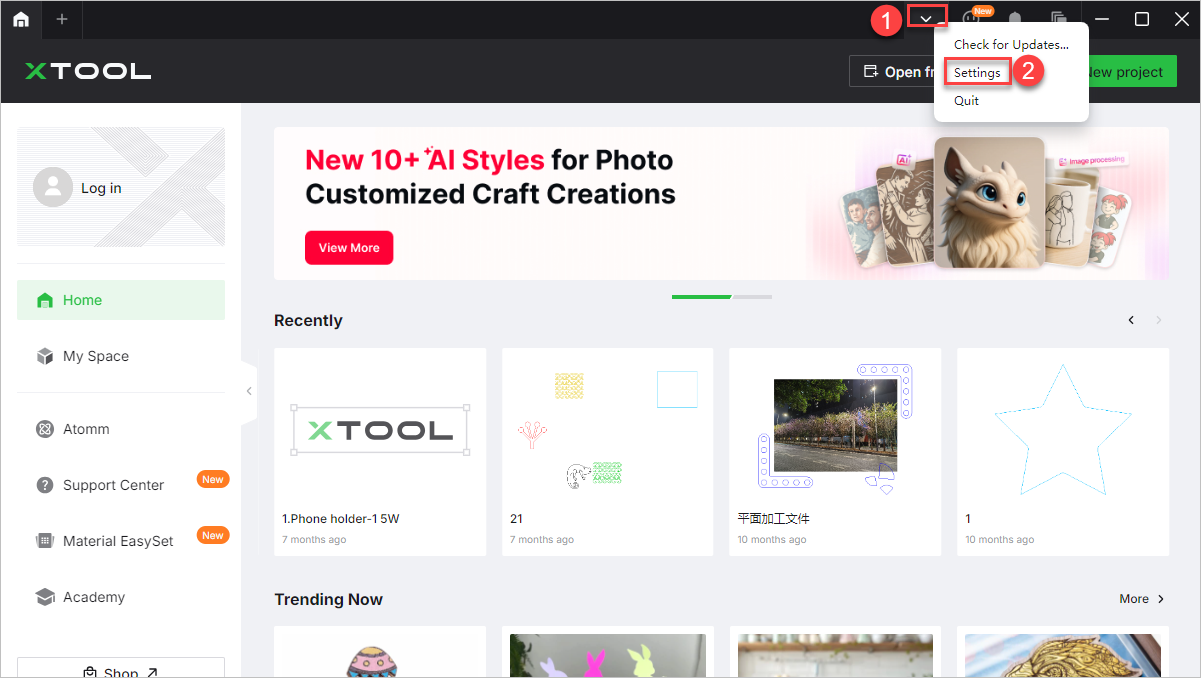
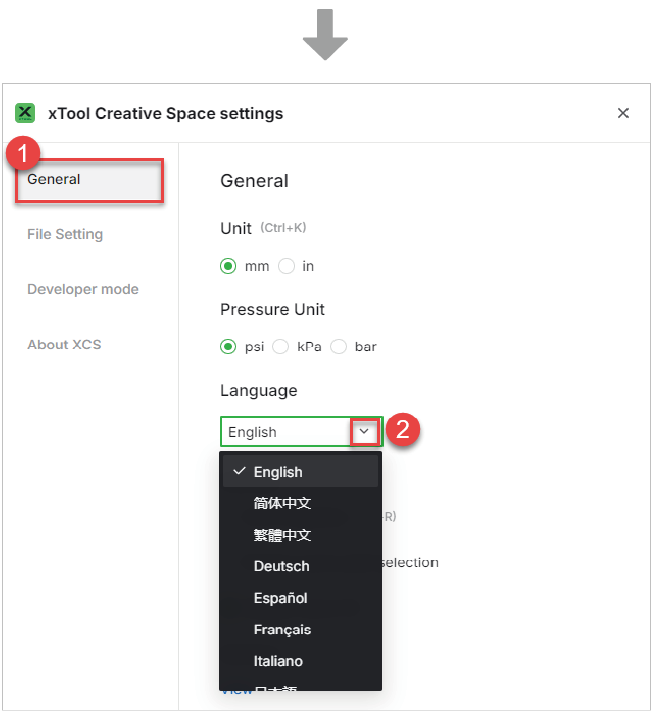
Connect to XCS via USB cable
(1) Use the USB cable to connect xTool F2 Ultra to your computer.

(2) Open XCS on your computer. On the top-right corner of XCS, click the + New project button.
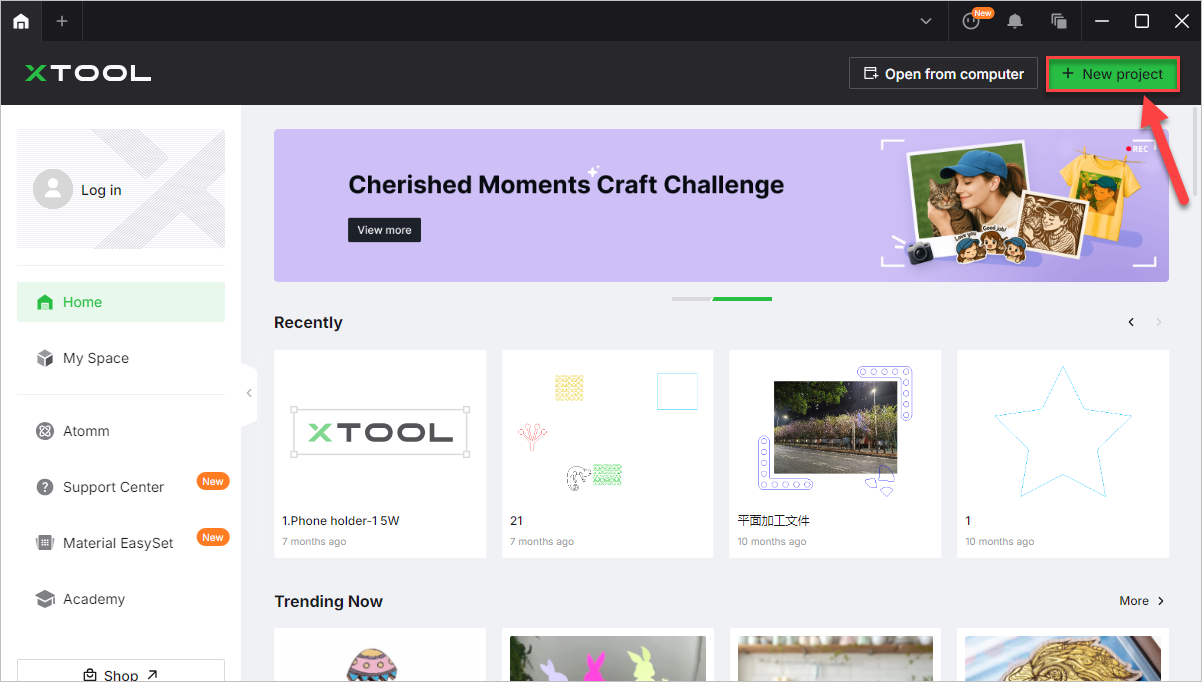
(3) On the right side of the project editing page, click Connect device.

Note: If you have connected an xTool device in XCS before, click the  icon > Connect device.
icon > Connect device.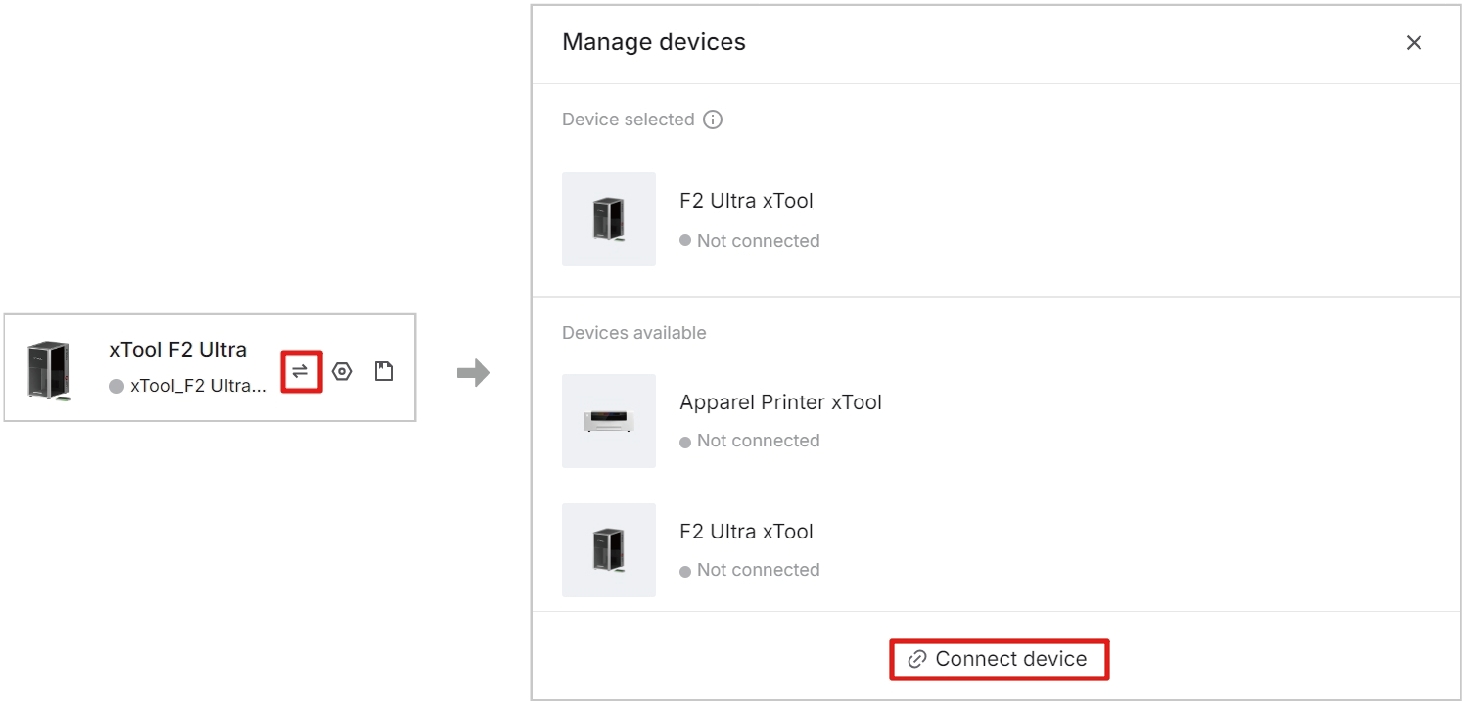
(4) On the pop-up window, click the name of your device to connect to it.
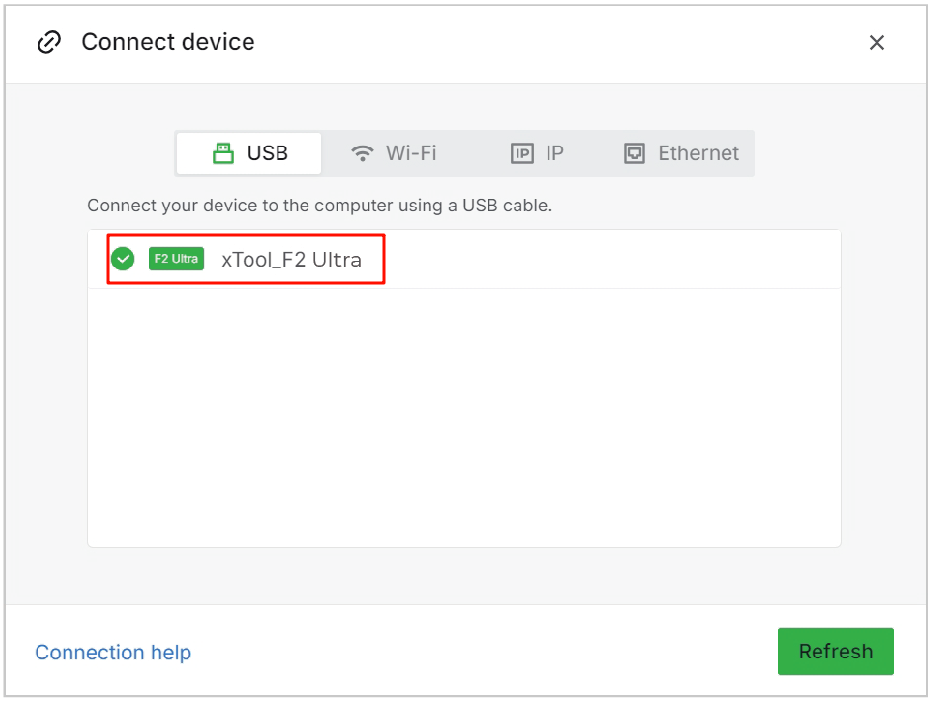
Connect to XCS via Wi-Fi
(1) Follow the instructions in Connect to XCS via USB cable to connect xTool F2 Ultra to XCS by using the USB cable.
(2) In the top-right corner of XCS, click the gear icon next to the image of xTool F2 Ultra.
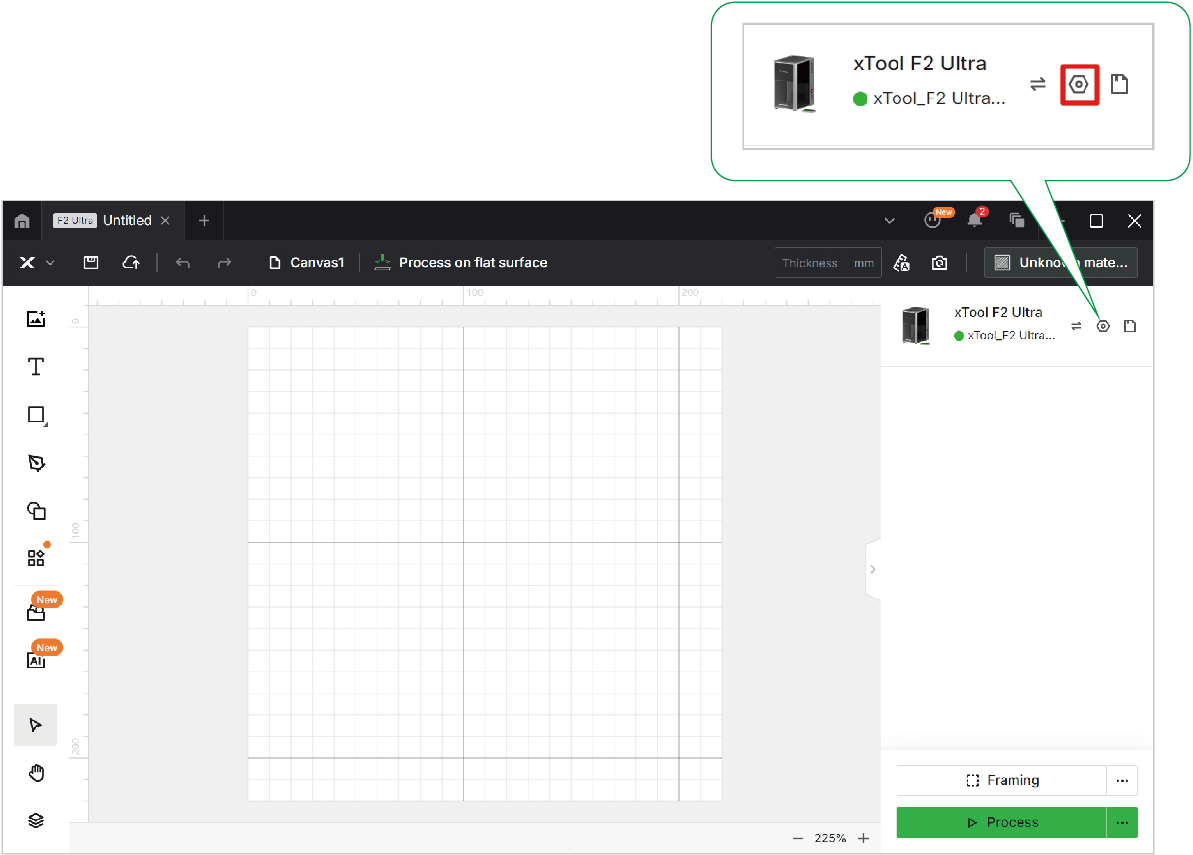
(3) In the Device settings dialog box, find Wi-Fi setting in Basic info. Click Setting, select a Wi-Fi network and enter its password, and click Next.
Note: Ensure that your computer connects to the same Wi-Fi as xTool F2 Ultra.
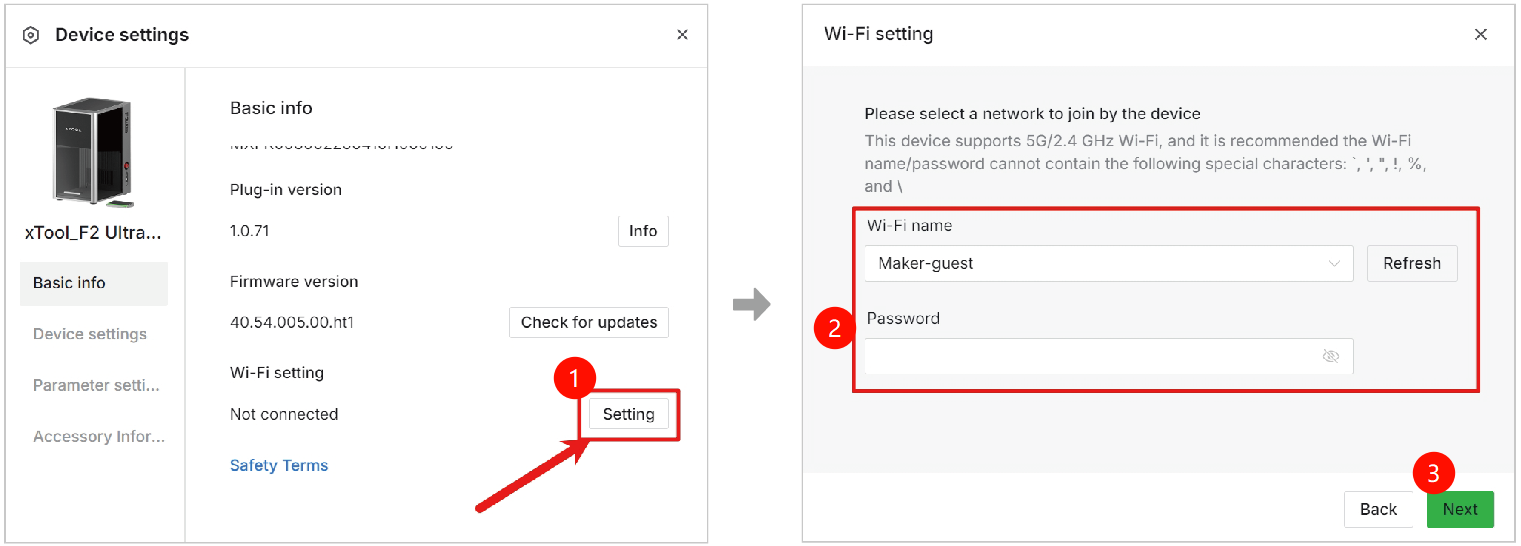
(4) Click Connect with Wi-Fi.
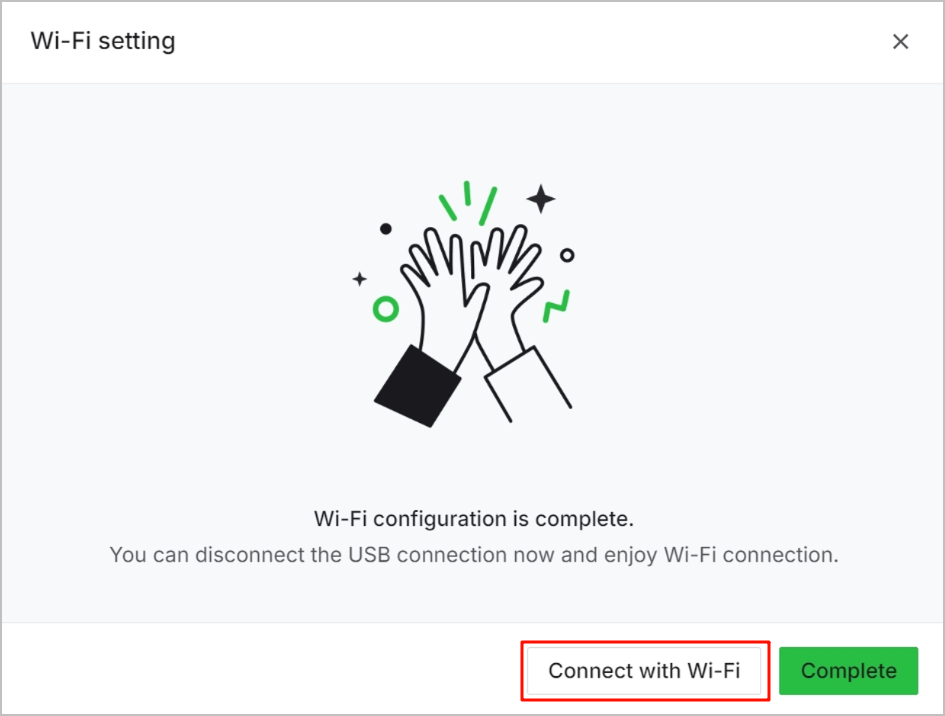
Connect to XCS via IP address
(1) Follow the instructions in Connect to XCS via Wi-Fi to connect xTool F2 Ultra to XCS by a Wi-Fi network.
(2) Click the  icon in the top-right corner.
icon in the top-right corner.
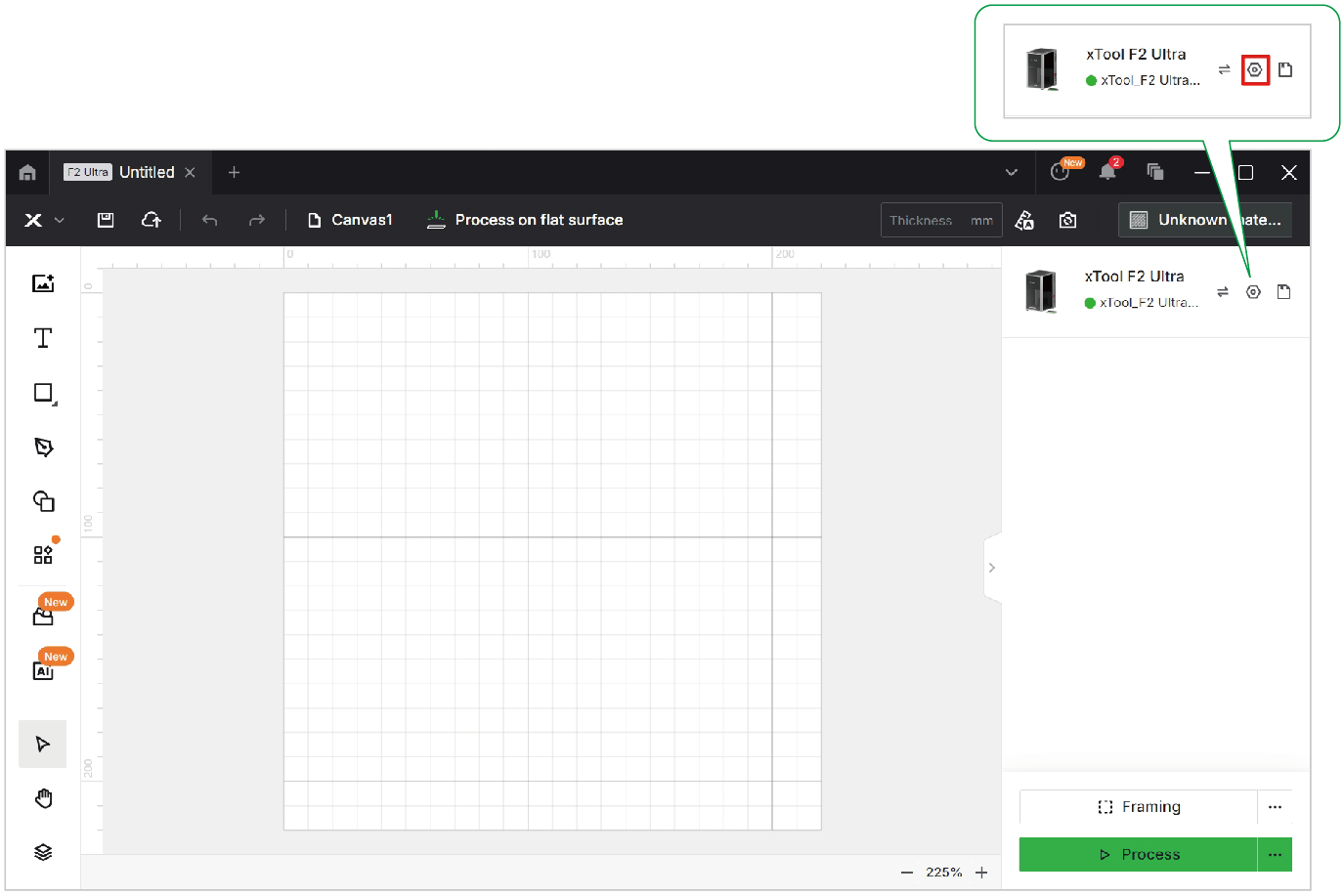
(3) Note down the IP address indicated in Wi-Fi setting under the Basic info tab.
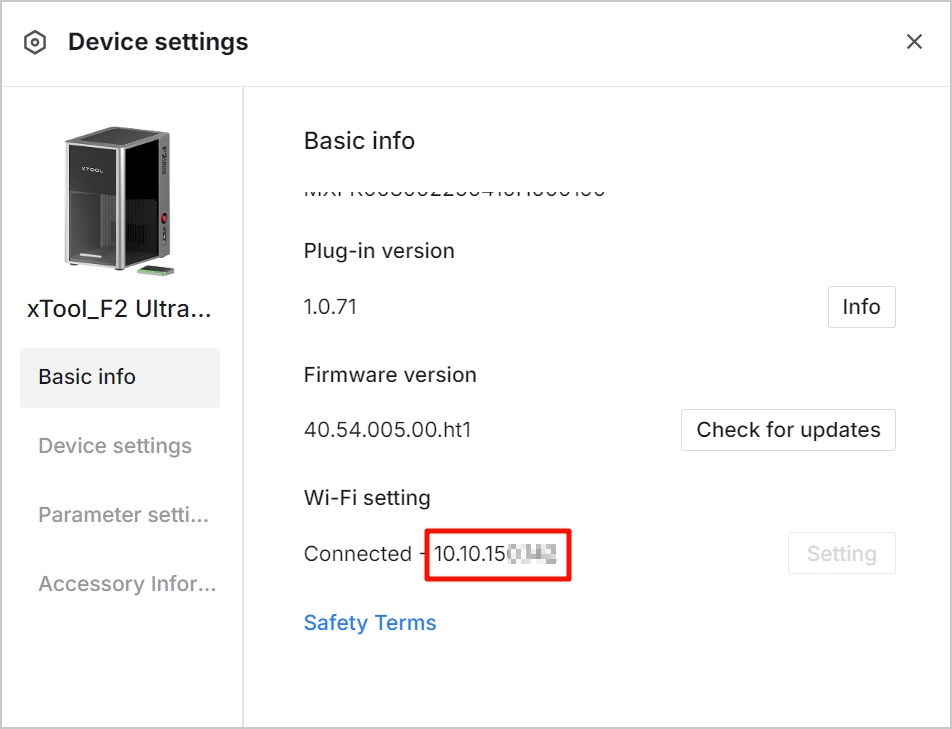
(2) Click the  icon > Connect device.
icon > Connect device.
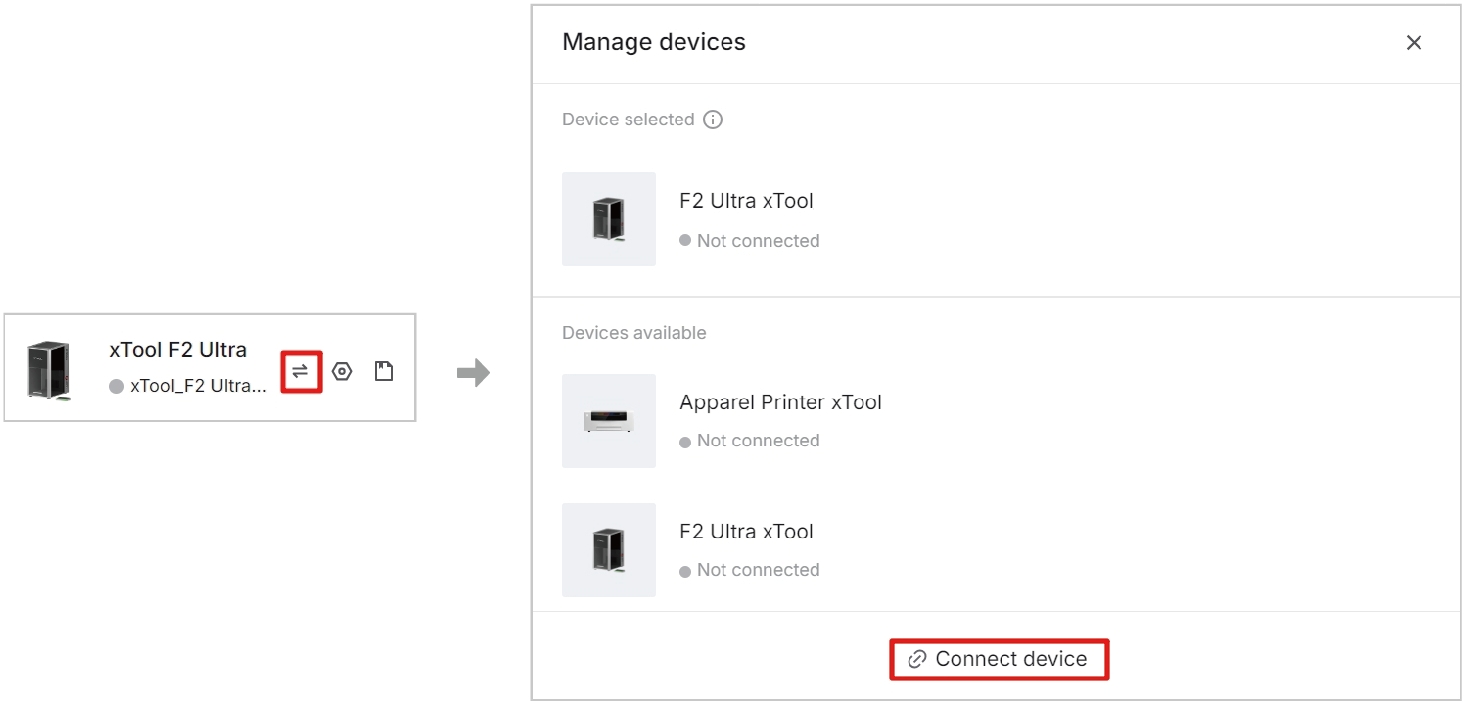
(3) Select IP, and then enter the IP address of your device to connect it.
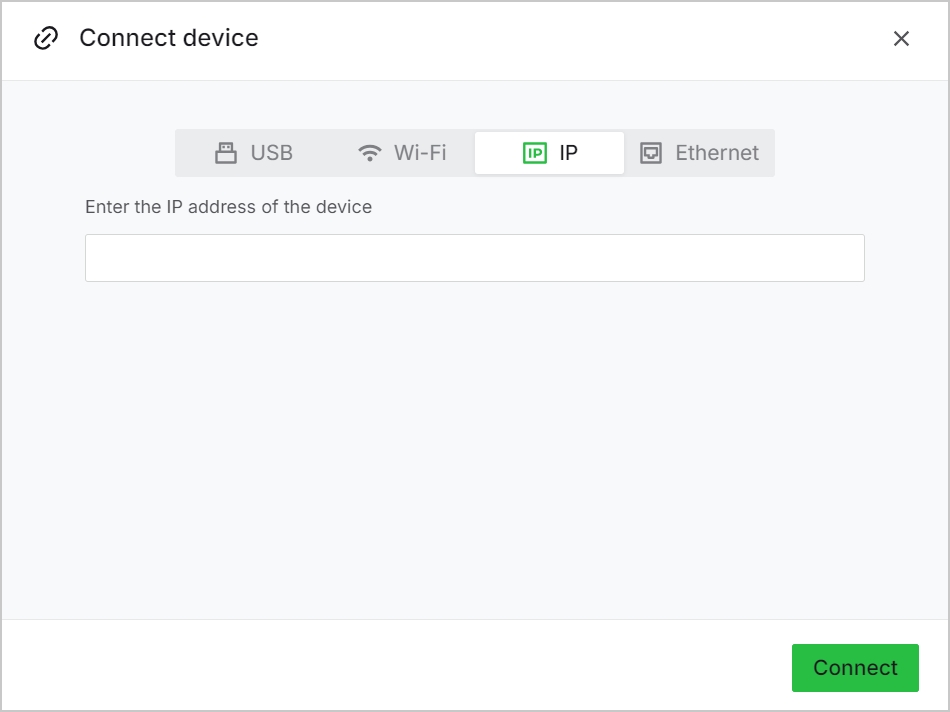
Note: If you cannot find your device through Wi-Fi in subsequent processing, try IP connection instead.

Services & Help
Learn & Community
Contact Us
Copyright © 2025 xTool All Rights Reserved.