Issue description
During wire-filled laser welding, the welding head melts the workpieces, but does not deliver welding wire.
Possible causes
- On the welding head, the wire feeding enable switch is turned off.
- On the touchscreen, the wire feeding function is disabled.
- The wire feeder is not properly connected to the laser welder (main unit).
- The wire feeder malfunctions.
Troubleshooting procedure
Please follow these steps in order.
STEP 1: Check if wire feeding is enabled
(1) On the welding head, check if the wire feeding enable switch is in the ON position. If not, turn it on.

(2) On the touchscreen, check if the Enable wire feeding button is green. If not, tap the button to turn it on.
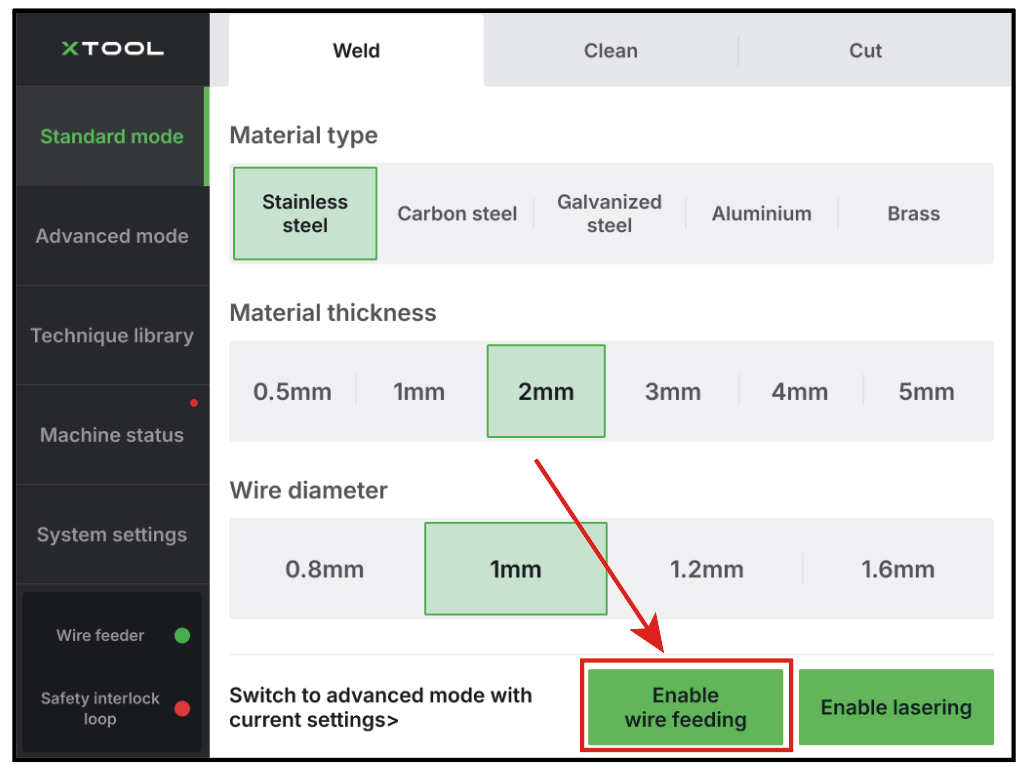
STEP 2: Check the connections between the wire feeder and the laser welder
(1) With the laser welder turned on, check if the power indicator of the wire feeder lights up green. If not, the wire feeder may not be properly connected.

(2) Check if the wire feeder cable is properly connected. You can try reconnecting the wire feeder cable.

STEP 3: Check if the wire feeder works properly
(1) With the laser welder turned on and the wire feeder properly connected, open the door of the wire feeder.

(2) On the wire feeder, press and hold the FEED or RETRACT button to feed or retract the wire. Check if the wire feeds or retracts smoothly, and the wire spool rotates at a constant speed. If yes, the wire feeder works properly.
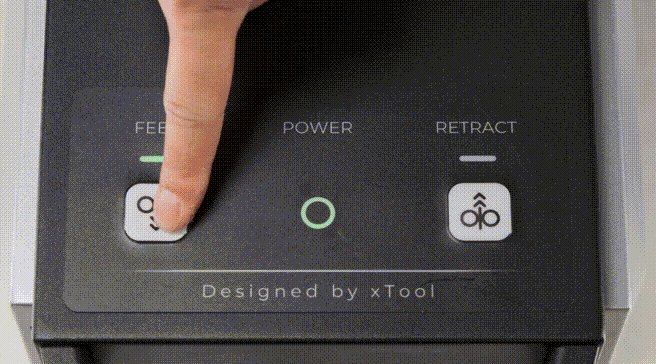
Still experiencing issues?
Should the issue persist after completing the preceding steps, submit a ticket via the "Submit a Ticket" button in the "Help Ticket" section below. The standard response time for xTool Customer Service is one business day.
For a prompt resolution, please include the following details:
- Issue description: A detailed explanation of the observed problem.
- Video evidence: Attach a video demonstrating the issue, where applicable.
- Troubleshooting performed: Any troubleshooting steps you have already attempted, along with their results.
This information is crucial for xTool technical support engineers to provide timely assistance.
Documentation feedback
Help improve this content by providing feedback. If this content did not meet your requirements, select "No" in the "Was this page helpful?" section below. Include specific details about what was unclear or missing in the pop-up suggestion box. Feedback submissions are reviewed by xTool technical writers to enhance future documentation.

Services & Help
Learn & Community
Contact Us
Copyright © 2025 xTool All Rights Reserved.