Issue description
After creating and designing a pattern in xTool Creative Space (XCS) canvas, you may notice that the image displayed in the preview interface doesn't match the canvas image when clicking the processing button. This issue primarily emerged after upgrading to XCS V2.6.38.
- The problem typically manifests in two scenarios:
Scenario 1: Distorted preview images
The design elements appear warped, stretched, or otherwise misshapen in the preview window compared to their appearance on the canvas.
Scenario 2: Missing elements in preview
Some parts of your design that are visible on the canvas may be partially or entirely missing in the processing preview. For example, a design with three distinct cat figures on the canvas might show only one or two in the preview, potentially with some outlines or details missing from the remaining figures.
Troubleshooting
Please try the following steps in order.
STEP1: Restart your computer
- This is often the most effective solution. Many users have reported that restarting their computers resolves this preview discrepancy. Please try this step first.
- If the issue persists after a restart, proceed to Step 2.
STEP2: Temporarily disable antivirus software
Antivirus software, while scanning your system, might inadvertently access or temporarily lock some files used by XCS during the preview generation process. This interference can lead to the preview appearing distorted or with missing elements.
- Temporarily disable your computer's antivirus software.
- Re-launch XCS and check if the preview issue is resolved.
- If disabling the antivirus software does not fix the problem, proceed to Step 3.
STEP3: Collect information for technical support
If the above steps don't resolve the issue, please collect the following information and submit it to xTool technical support via the "Submit a Ticket" button in the "Help Ticket" section below.
- Screenshots and Project File
Screenshots showing the preview exception.
The original XCS project file.
Reference link for submitting project files: https://support.xtool.com/article/359#e328cc577cfe3194095b6197d65419c8f (see section #5 "The XCS Project File")
- XCS Software Version
The exact version number of XCS you are currently using.
Reference link: https://support.xtool.com/article/359#e328cc577cfe3194095b6197d65419c8f (see section #2 "The Software Version")
- Computer System Information
Details about your computer's operating system and hardware.
Reference link: https://support.xtool.com/article/359#e328cc577cfe3194095b6197d65419c8f (see section #9 "The Computer System Info")
- XCS Software Debug Log
The debug log generated by XCS.
Reference link: https://support.xtool.com/article/359#e328cc577cfe3194095b6197d65419c8f (see section #4 "The XCS Debug Log")
- XCS Task Files (ESSENTIAL)
This file is crucial for diagnosing preview-related issues. Please locate and provide it as follows:
For Windows Systems:
- Click "File Explorer" in the bottom toolbar of your Windows computer.
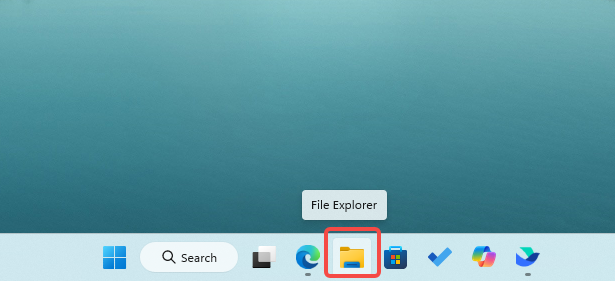
- Navigate to the cache directory by copying and pasting the following path into the address bar:
C:\Users\XX\AppData\Roaming\xTool Creative Space
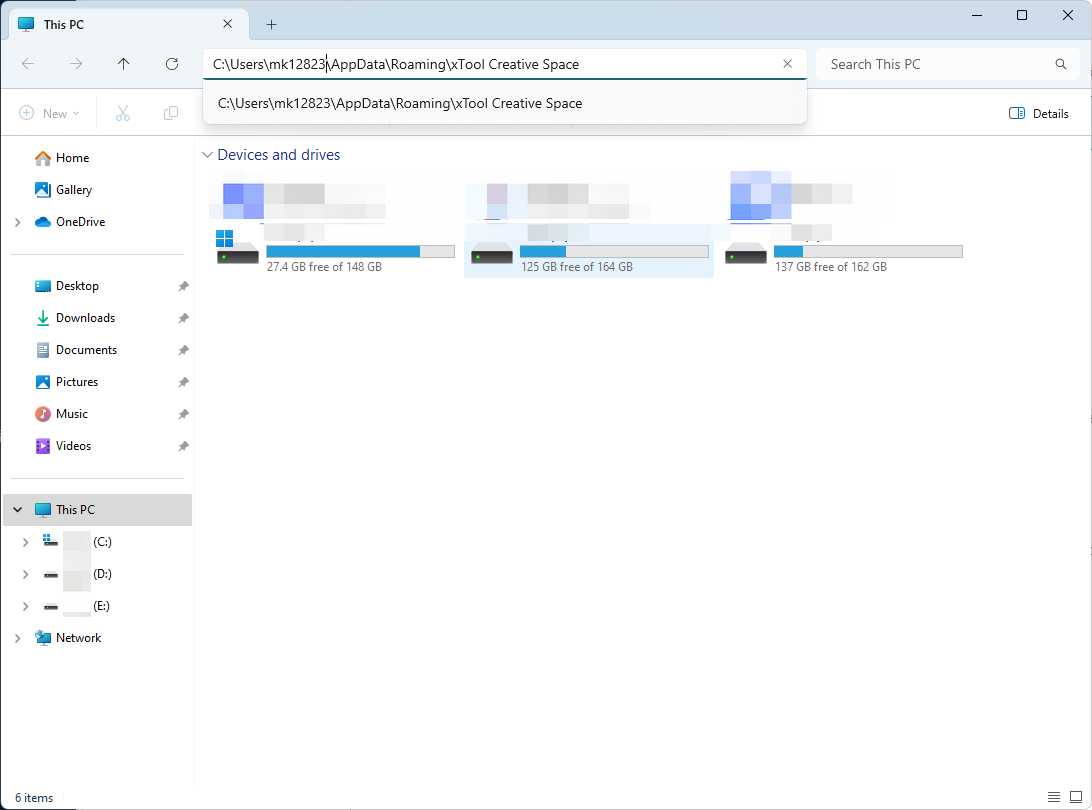
- Replace "XX" with your Windows user ID, then press Enter.
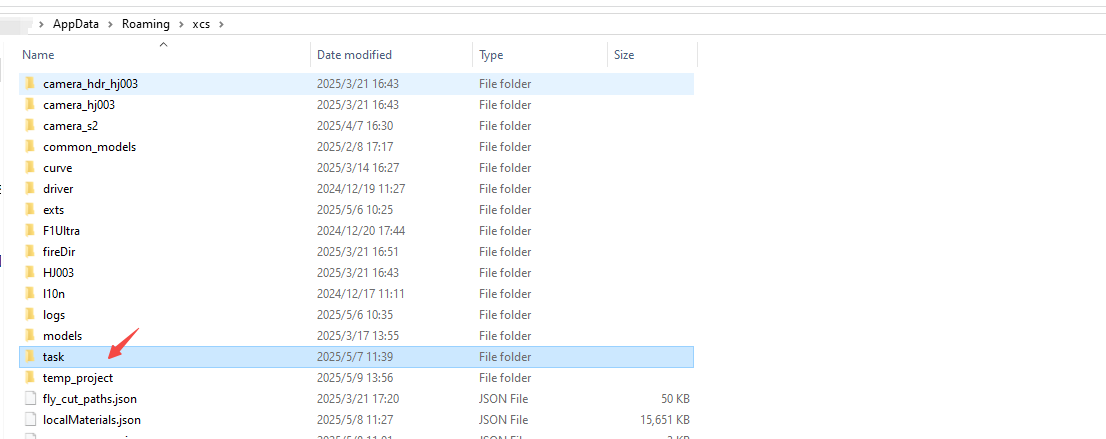
📌 Note "XX" refers to your computer's user account name (e.g., Win user ID: mk12823). If you've forgotten your user ID, check under "Settings" => "Accounts".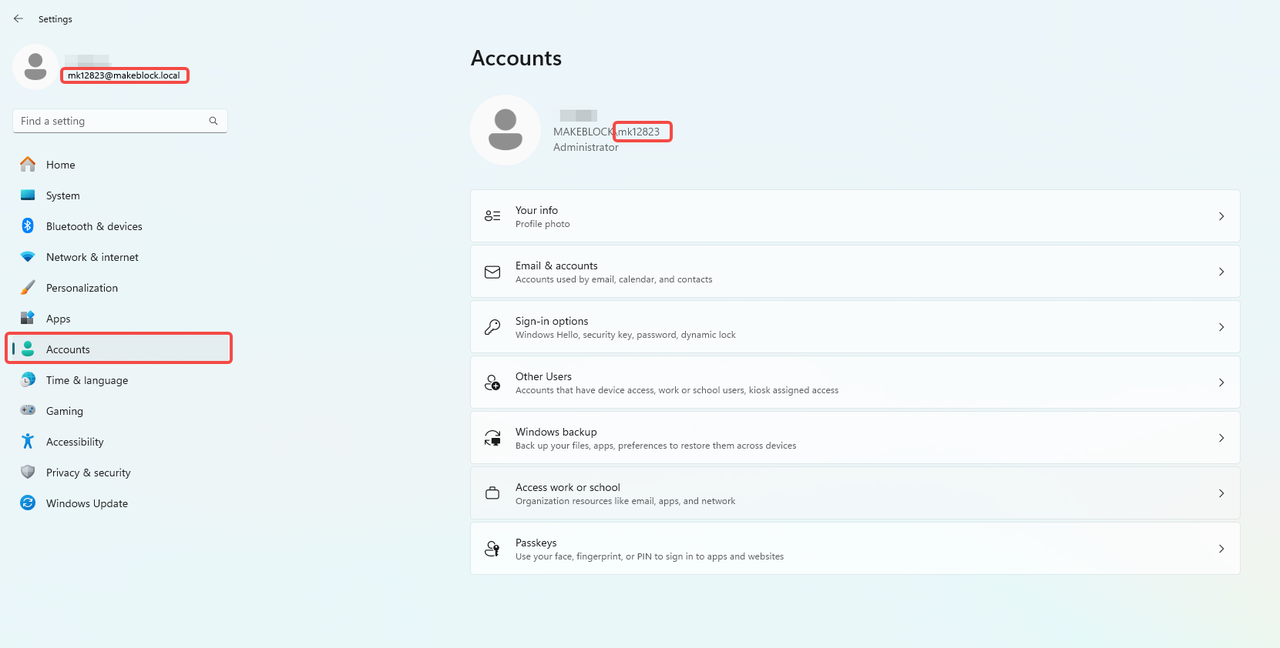
For macOS Systems:
- Navigate to the cache directory:
- Click the search icon in the upper right corner
- Copy and paste the following path:
/Users/XX/Library/Application Support/xcs- Replace "XX" with your macOS username, then press Enter.
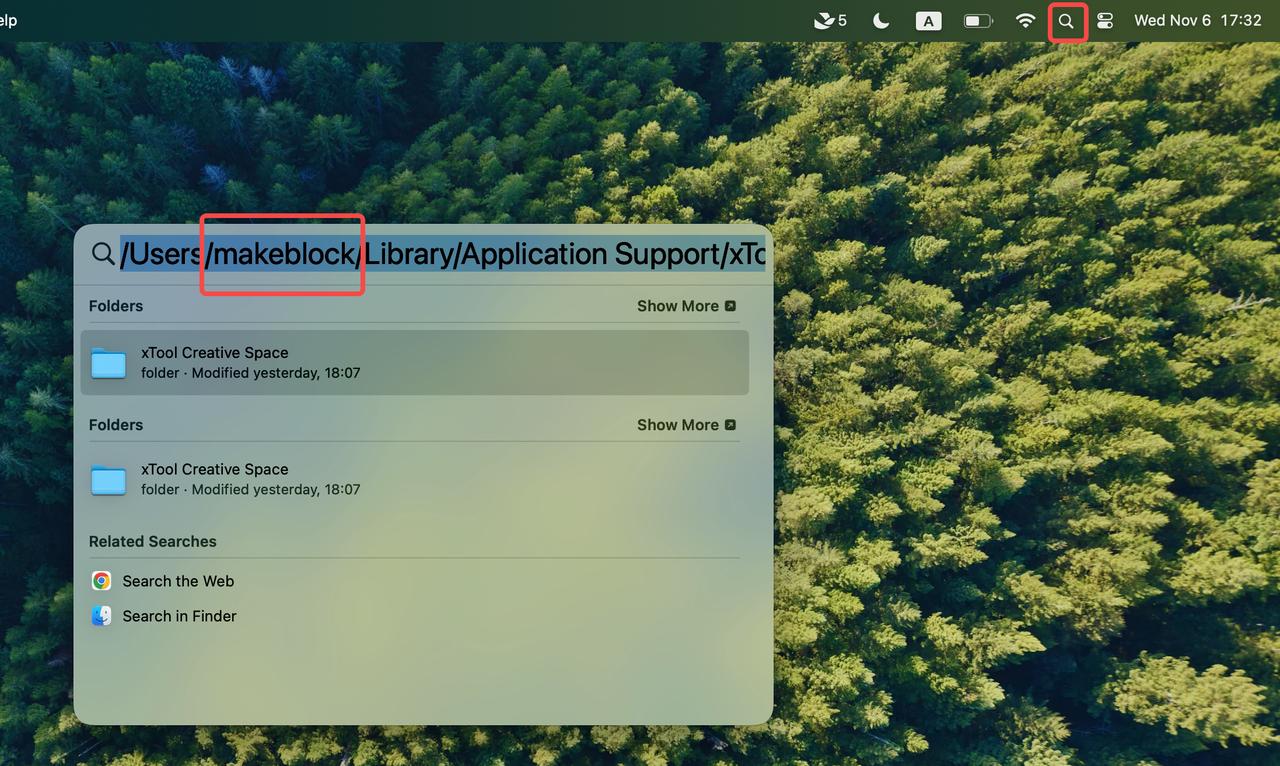 | 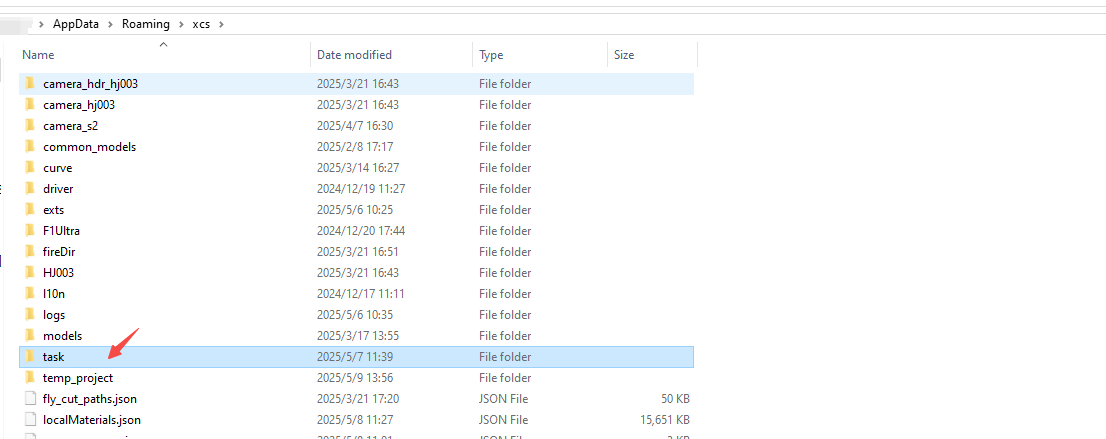 |
📌 Note "XX" refers to your macOS username (e.g., macOS username: makeblock). If you've forgotten your username, check under "System Settings" => "Users & Groups".
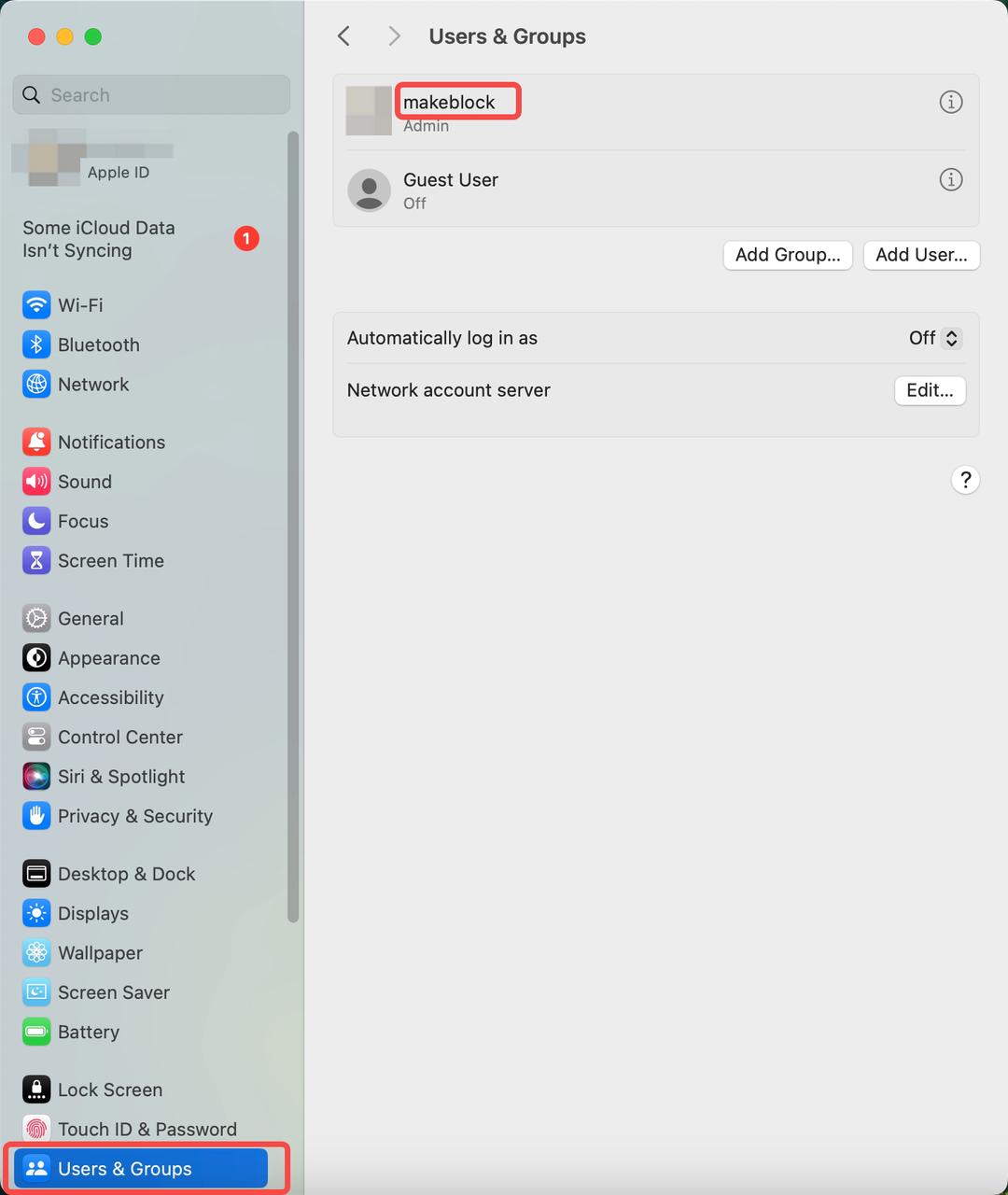
- Send Information:
Once you have gathered all the above information, please send it to the xTool technical support team for further assistance.
Still experiencing issues?
Should the issue persist after completing the preceding steps, submit a ticket via the "Submit a Ticket" button in the "Help Ticket" section below. The standard response time for xTool Customer Service is one business day.
For a prompt resolution, please include the following details:
- Issue Description: A detailed explanation of the observed problem.
- Video Evidence: Attach a video demonstrating the issue, where applicable.
- Troubleshooting Performed: Any troubleshooting steps you have already attempted, along with their results.
This information is crucial for xTool technical support engineers to provide timely assistance.
Documentation feedback
Help improve this content by providing feedback. If this content did not meet your requirements, select "No" in the "Was this page helpful?" section below. Include specific details about what was unclear or missing in the pop-up suggestion box. Feedback submissions are reviewed by xTool technical writers to enhance future documentation.

Services & Help
Learn & Community
Contact Us
Copyright © 2025 xTool All Rights Reserved.