Issue description
You may observe an excessive amount of ink pooling or accumulating on the surface of the ink pad(s) in the printer's ink capping station(s). This typically indicates that waste ink is not being properly drained away from the ink pad.
- This section provides troubleshooting advice for this issue. Refer to the following.
Potential causes
- Clogged Waste Ink Tube: This is a common cause. The specific waste ink tube for white ink might be clogged if the accumulation primarily involves white ink.
- Clogged Ink Pad: The ink pad itself may be saturated with dried ink or debris, preventing proper absorption and drainage.
Troubleshooting
STEP 1: Inspect the waste ink tube
Remove the rear panel of the printer to check if the white ink waste tube is blocked. Follow the instrctions below.
- Reset the print carriage to its home position before testing both the ink stack water fill and waste ink recovery functions to verify if liquid flows smoothly into the circulation pump.
- To reset the carriage: On the LCD touchscreen control panel, tap Maintenance > Control, before tapping the "cross icon" to reset.
- To fill water to ink stack: On the LCD touchscreen control panel, tap Settings > Other > More > Fill water to ink stack, before tapping "Start" to initiate the procedure.
- To recycle waste ink: On the LCD touchscreen control panel, tap Settings > Other > More > Recycle waste ink, before tapping "Start" to initiate the procedure.
- If blockage is detected:
- Manually press the ink tube; try the Waste Ink Recycle function again to clear the accumulated ink.
- If the accumulated ink cannot be cleared from the tube, replace the ink tube where necessary.
- If the Waste Ink Recycle works smoothly with no blockage, proceed to the next step.
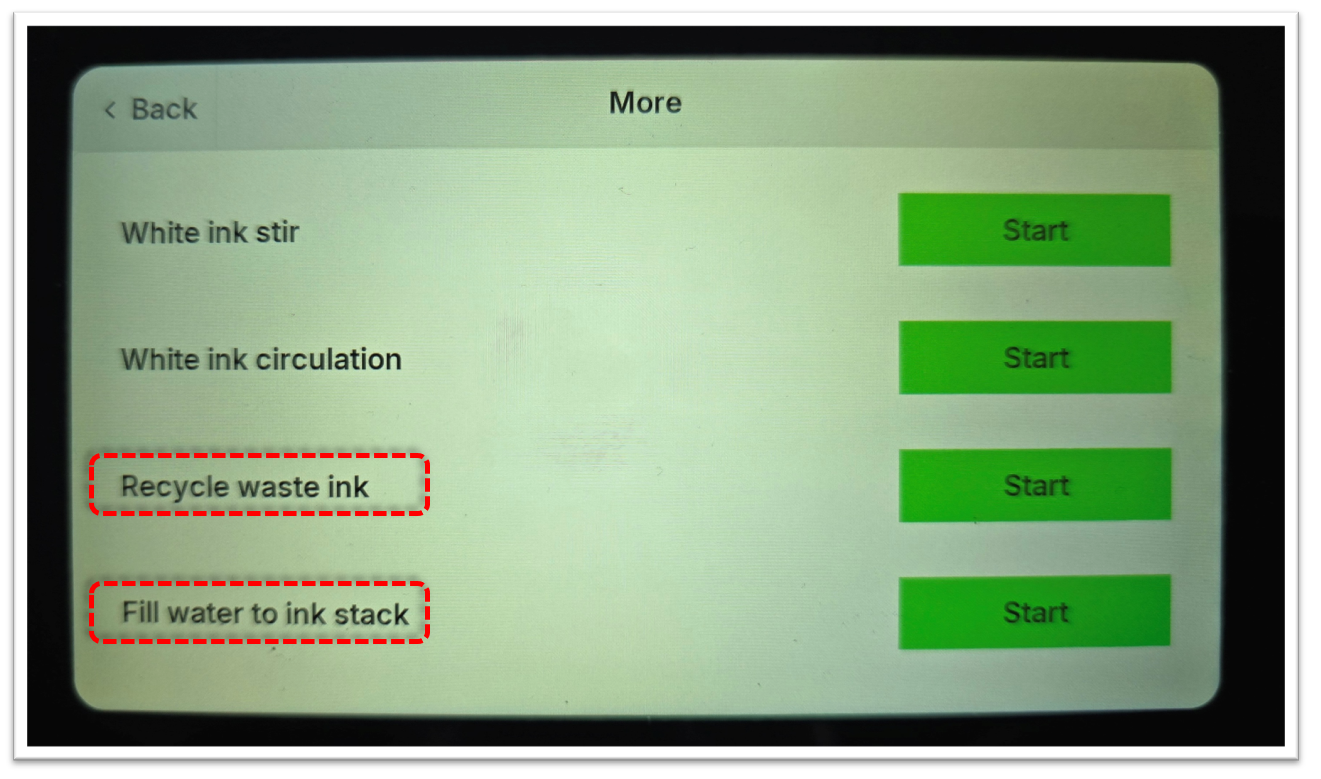
STEP 2: Inspect the ink pad
If the issue is not with the waste ink tube, the ink pad may be the cause.
- Remove the ink pad. Refer to this video tutorial if necessary: Replace the Ink Pad in xTool Apparel Printer
- Clean the ink pad thoroughly with clean water.
- Reinstall the ink pad.
- If the problem persists after reinstallation, replace it with a new ink pad.
Still experiencing issues?
Should the issue persist after completing the preceding steps, submit a ticket via the "Submit a Ticket" button in the "Help Ticket" section below. The standard response time for xTool Customer Service is one business day.
For a prompt resolution, please include the following details:
- Issue Description: A detailed explanation of the observed problem.
- Video Evidence: Attach a video demonstrating the issue, where applicable.
- Troubleshooting Performed: Any troubleshooting steps you have already attempted, along with their results.
This information is crucial for xTool technical support engineers to provide timely assistance.
Documentation feedback
Help improve this content by providing feedback. If this content did not meet your requirements, select "No" in the "Was this page helpful?" section below. Include specific details about what was unclear or missing in the pop-up suggestion box. Feedback submissions are reviewed by xTool technical writers to enhance future documentation.

Services & Help
Learn & Community
Contact Us
Copyright © 2025 xTool All Rights Reserved.